Set Reporting Configuration
- From the Home page select Events from the tile or from the left pane
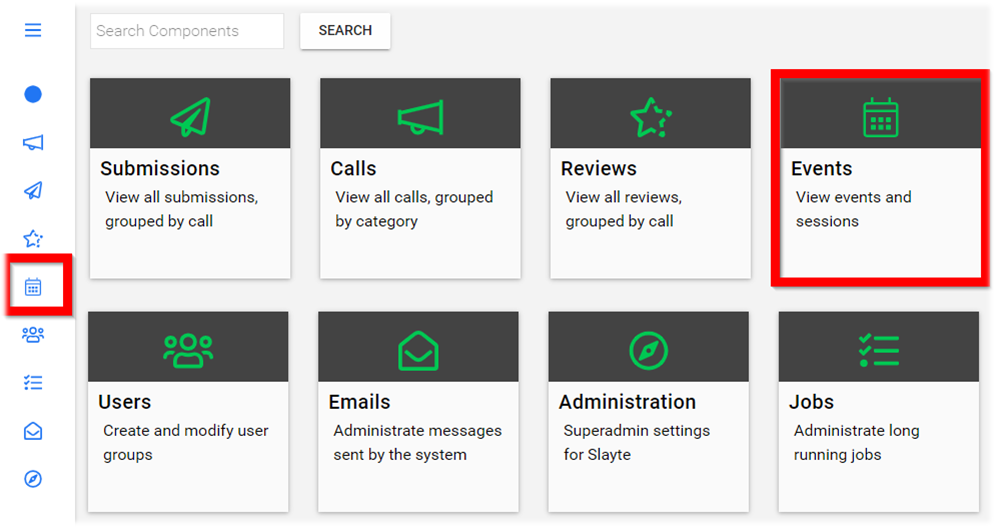
-
Select the desired event
-
Select General
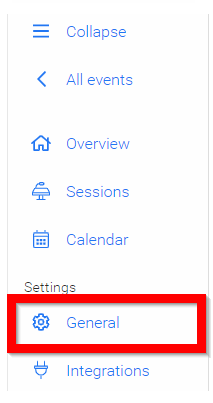
-
Scroll down to Reporting Configuration and set Reporting Timeframe date with Slayte's calendar
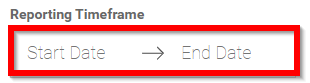
-
Select SAVE when finished
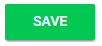
Related Articles
Gamification - Admin Configuration
What Is Gamification? Gamification turns your virtual event into an engaging, interactive experience by tapping into attendees’ natural desires for achievement, competition and recognition; attendees complete tasks, earn points, level up and collect ...Set Session Access
Select the desired event, then click Registration In the Session Access section set the tone for the default access for all sessions by clicking in the dropdown menu Free where you will be able to change the default to Disable Access, Payment or ...Set Registration Tickets
Go to the desired event From the left panel, click Registration In the Tickets & Session Access section, click Create Ticket Fill in the following New Ticket information: Name Price Free Payment Restriction Description Override default access for all ...Call Configuration: Communication Settings
Email notifications in Slayte keep participants informed about important events without requiring manual follow-up from administrators. For each call, administrators can decide whether submitters and reviewers receive emails instantly after an event ...Event Logistics Configuration
You can specify a workflow and assign team members to assist with the logistics of the event. Create statuses and define whether it represents an Alert. A session with an Alert status triggers an automatic notification to all emails listed under ...