Set Registration Tickets
-
Go to the desired event
-
From the left panel, click Registration
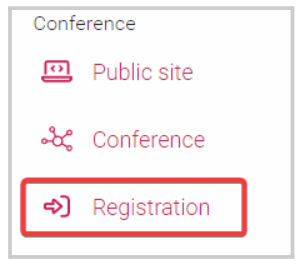
- In the Tickets & Session Access section, click Create Ticket
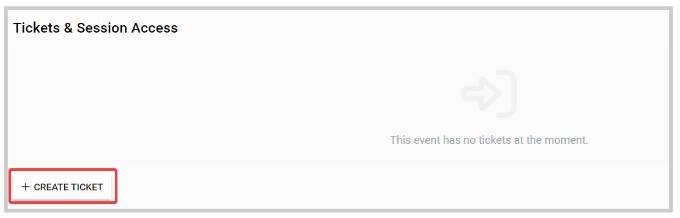
- Fill in the following New Ticket information:
- Name
- Price
- Free
- Payment
- Restriction
- Description
- Override default access for all sessions
- (Default settings apply)
- Disable Access
- Free
- Payment
- Validation: you can select specific criteria the attendee must meet; for example
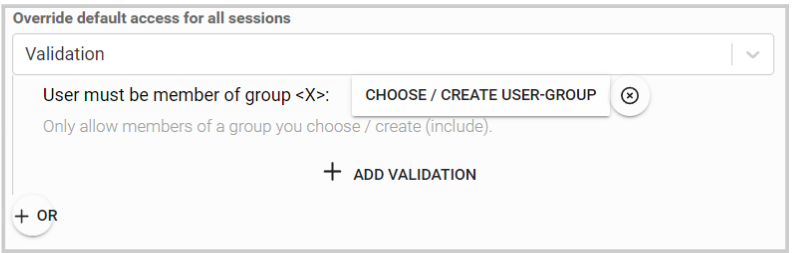
- Override access for specific sessions. You can set access restrictions for specific sessions by following these steps:
- Click Edit
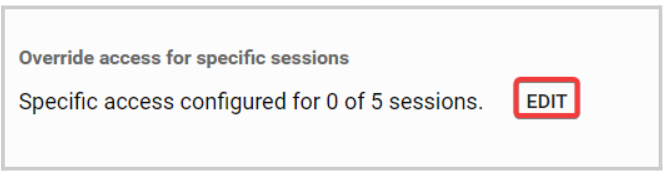
-
Then click Add Access Rule For Session
-
Search by name the specific session to set up
-
Under Configure access rule for this session, select the action: Disable Access, Free, Payment, Validation.
-
Click Save Session Access Rule, then Save Access Ruleto complete the process
- Eligibility
- Add Restrictions, if necessary
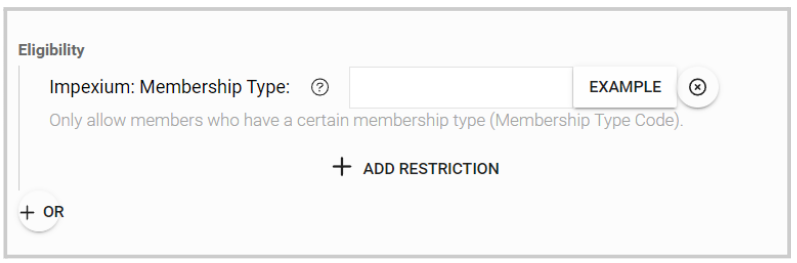
- Click SAVE TICKET when ready
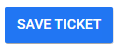
- From the Registrations main page, scroll down and click Save Event to complete the process.
Related Articles
Enable/ Disable Registration
Select the desired event From the left panel, click Registration Slayte defaults registration as **E****nabled.**However, you can disable it by toggling the button OFF You can also set a Registration Deadline, to define the last day attendees can ...Registration Profile Configuration
As an Administrator, you can customize the profile fields that attendees fill in during registration specific to each event. This profile can be edited once registered, stored for each attendee per event, and will not be shared between events. To ...Set Session Access
Select the desired event, then click Registration In the Session Access section set the tone for the default access for all sessions by clicking in the dropdown menu Free where you will be able to change the default to Disable Access, Payment or ...Speaker's Check-in / Registration Status
You can access real-time checked-in and registration status information for the speakers in the event. From the desired event, click Speakers The Checked-in and Registration status is separated by columns in the speaker's list From here, you can ...Set Reporting Configuration
From the Home page select Events from the tile or from the left pane Select the desired event Select General Scroll down to Reporting Configuration and set Reporting Timeframe date with Slayte's calendar Select SAVE when finished