Bulk Email Submitter(s)
Bulk-emailing submitters allows you to send important updates, deadline reminders, acceptance notifications, or other announcements to the right audience — without cluttering inboxes unnecessarily. For example, one week before the submission deadline, you might email only submitters with incomplete submissions, including a direct link back to their submission form.
Here is how you can email submitters for a specific call:
- Go to Calls and select the desired call.
- Click the Submissions tab in the top bar.
- From the submission list view, select the submissions you want to include by checking the box to the left of each. You can select only the relevant submissions or click the top box to select them all.
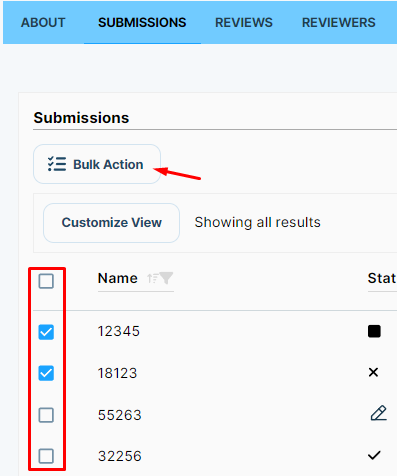
- Once your submissions are selected, click the Bulk Action button.
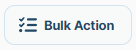
- From the drop-down menu, select Message to submitters.
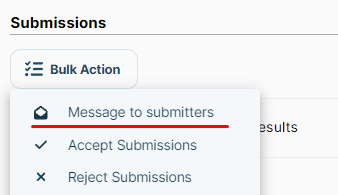
Choosing Recipients
In the pop-up window, use the recipient filter to send your email to the right group:
- All Co-Authors — every co-author linked to the selected submissions.
- Submitter — only the person who submitted the work.
- All Primary Authors — the main authors listed for the submissions.
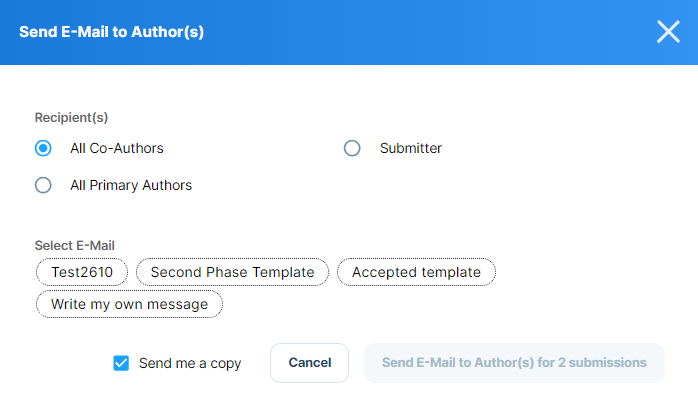
Composing Your Message
You can either select an existing email template or choose Write my own message to compose a custom one from scratch.
If writing your own, you can use Placeholders with the "@" symbol to automatically insert personalized details for each recipient. The available placeholders are:
- @Author first name
- @Author last name
- @Link to submission
- @Link to Edit submission
- @Link to call
- @Name of the submission
- @List of all author names
- @Staff Internal Note
- @Order code
- @Order Status
- @Link to order
- @Invoice Code
- @Invoice Status
- @Link to Invoice
- @Invoice Balance
- @Invoice amount
Example subject:
Final Submission Reminder – @Call name
Example message body:
Hello @Author first name @Author last name, This is a friendly reminder that the submission phase for @Call name will close on XX of XX. Your submission "@Name of the submission" is currently incomplete. Please complete and submit it before the deadline. You can review your submission here: @Link to submission Or edit it directly here: @Link to Edit submission If you have any pending payment, you can review your order here: @Link to order (Status: @Order Status) If you have any questions, feel free to reach out to our team. Best regards, X Team
You can also tick Send me a copy to receive the email in your own inbox for record-keeping.
Sending Your Message
- Once your recipients and message are ready, click Send Email to Author(s) for X Submissions.
- A confirmation will appear to let you know your message was successfully sent.
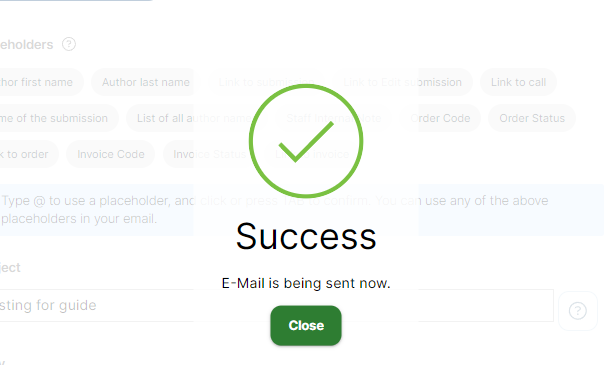
Related Articles
Email Submitter(s)
As an Administrator, you can communicate by sending an email to only the submitters/Authors/Co-Authors of a specific submission. Navigate to the Call holding the submission you would like to email Click View on the submission you would like to email ...Email to Authors
Select the Call that contains the submission you wish to contact. Go to the Submission tab and select the desired submissions (You can also filter the submissions as accepted or rejected if needed). In the Bulk actions, select the "Message to ...Bulk Email Reviewers
Bulk-emailing reviewers helps you coordinate deadlines, share updated rubrics or policies, welcome new volunteers, and nudge only those with outstanding work, without spamming everyone. For example, two weeks before the deadline, you might email only ...Email Templates
Email Templates allow you to customize the content of notifications sent by the platform. These can include confirmation messages for submitters or assignment notices for reviewers. Auto-generated Emails Certain triggers in the platform can be ...Bulk Email Attendees
As an Administrator, you can send bulk messages to attendees directly from within an event. This is useful for sharing reminders, updates, or important announcements with some or all attendees at once, without having to contact each person ...
