Bulk Email Reviewers
Bulk-emailing reviewers helps you coordinate deadlines, share updated rubrics or policies, welcome new volunteers, and nudge only those with outstanding work, without spamming everyone. For example, two weeks before the deadline, you might email only reviewers with open reviews, including a direct link back to the call.
Here is how you can email the reviewers of your call:
- Go to Calls and click the desired call.
- Click the Reviewers tab in the top bar.
- Select specific reviewers you would like to send an email to (or select all), then click Actions.
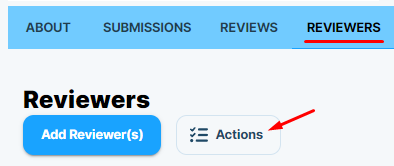
- From the pop-up menu, select Email.
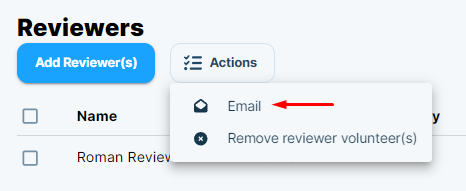
Use the recipient filter to target the right audience:
- Select Recipient(s): choose from:
- Selected reviewer(s) — only the reviewers you highlighted in the list.
- Reviewers with open reviews — great for deadline nudges.
- All reviewers — announcements that apply to everyone.
- Invited reviewers (pending) — people who haven’t accepted or declined their invitation yet.
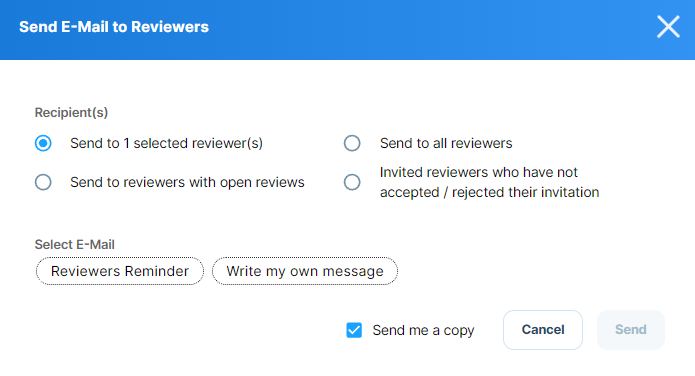
Composing Your Message
From the pop-up mentioned above, select the Write my own message option to open the rich text editor. Here you can create a fully custom message tailored to your selected recipients.
You can use Placeholders with the "@" symbol, such as Reviewer name, Call name, and Link to call, to automatically insert personalized information based on each reviewer's assignment.
Example subject:
Final Review Week Reminder - @Call name
Example message body:

You can include as much detail as you need, from short deadline alerts to detailed instructions. Once your message is ready, click Send to deliver it to your selected recipients. You can also check the option to Send me a copy to receive the email in your own inbox for record-keeping.
Related Articles
Bulk Import Reviewers Invite
The Bulk Import Reviewers feature allows you to quickly invite multiple reviewers to a call without having to add them one by one. This is especially useful when you have a large review committee or when onboarding reviewers from an external list, ...Assign Reviewers
You can assign an individual reviewer or a reviewer group to evaluate submissions in your call. Reviewer assignments can be configured during the initial call creation or after the call is already live. You can choose to allocate reviewers ...Email Templates
Email Templates allow you to customize the content of notifications sent by the platform. These can include confirmation messages for submitters or assignment notices for reviewers. Auto-generated Emails Certain triggers in the platform can be ...Submissions Bulk Actions
When managing submissions, you have available several functions that can be performed in bulk to minimize time and effort. From the Submissions tab, you can select some or all submissions to work with. Once selected, the Bulk Action button will be ...Bulk Email Attendees
As an Administrator, you can send bulk messages to attendees directly from within an event. This is useful for sharing reminders, updates, or important announcements with some or all attendees at once, without having to contact each person ...