Email to Authors
- Select the Call that contains the submission you wish to contact.
- Go to the Submission tab and select the desired submissions (You can also filter the submissions as accepted or rejected if needed).

- In the Bulk actions, select the "Message to submitters" option

In the pop-up window, take into consideration these details:
Recipient(s): Choose from All Co-Authors, Submitter, or All Primary Authors.
E-Mail: Select an existing template or compose a new message from scratch.
Send me a copy: Check this option to receive a copy of the email at your primary address.

5. Once you have your email ready, you can click on the "Send e-mail" option, and the system will generate a confirmation message.
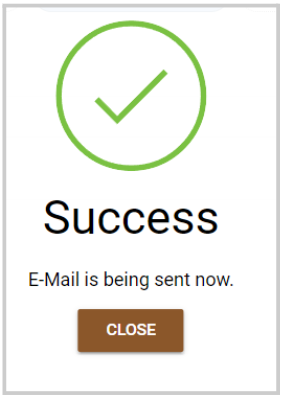
Related Articles
Manage Authors/ Co-Authors on behalf of Submitters
As an Administrator, you can allow submitters to add co-authors by searching from the existing users or even add a new/missing user to a submission. For detailed steps on how to enable Co-Author Collaboration, go here From within a submission, you ...Email Submitter(s)
As an Administrator, you can communicate by sending an email to only the submitters/Authors/Co-Authors of a specific submission. Navigate to the Call holding the submission you would like to email Click View on the submission you would like to email ...Bulk Email Submitter(s)
Bulk-emailing submitters allows you to send important updates, deadline reminders, acceptance notifications, or other announcements to the right audience — without cluttering inboxes unnecessarily. For example, one week before the submission ...Email Templates
Email Templates allow you to customize the content of notifications sent by the platform. These can include confirmation messages for submitters or assignment notices for reviewers. Auto-generated Emails Certain triggers in the platform can be ...Bulk Email Attendees
As an Administrator, you can send bulk messages to attendees directly from within an event. This is useful for sharing reminders, updates, or important announcements with some or all attendees at once, without having to contact each person ...