Email Submitter(s)
As an Administrator, you can communicate by sending an email to only the submitters/Authors/Co-Authors of a specific submission.
-
Navigate to the Call holding the submission you would like to email
-
Click View on the submission you would like to email

- Locate the Actions section, and click Send E-Mail To Authors

- From the pop-up window, you can select:
- Recipient(s): All Co-Authors, Submitter or All Primary Authors
- Select E-Mail: you can select from an existing template or write my own message to start from scratch
- Send me a copy: for you to receive a copy of the message to your primary email
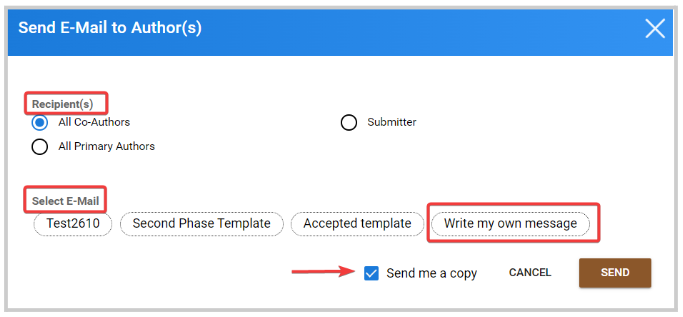
-
Click Send when ready
-
You will receive the following confirmation message
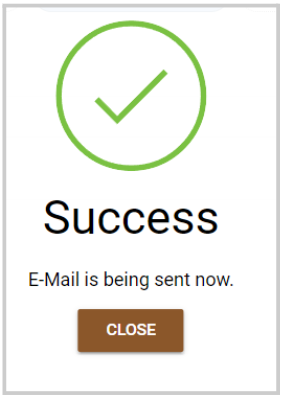
Note: you can also Bulk email submitters for several or all submissions at once. For more information, go here
Related Articles
Bulk Email Submitter(s)
Bulk-emailing submitters allows you to send important updates, deadline reminders, acceptance notifications, or other announcements to the right audience — without cluttering inboxes unnecessarily. For example, one week before the submission ...Email to Authors
Select the Call that contains the submission you wish to contact. Go to the Submission tab and select the desired submissions (You can also filter the submissions as accepted or rejected if needed). In the Bulk actions, select the "Message to ...Email Templates
Email Templates allow you to customize the content of notifications sent by the platform. These can include confirmation messages for submitters or assignment notices for reviewers. Auto-generated Emails Certain triggers in the platform can be ...Bulk Email Reviewers
Bulk-emailing reviewers helps you coordinate deadlines, share updated rubrics or policies, welcome new volunteers, and nudge only those with outstanding work, without spamming everyone. For example, two weeks before the deadline, you might email only ...Import Submission(s) as Session(s)
From the desired event navigate to Sessions Select the Import icon Select Import Submissions as Sessions Select the desired call by typing in the name of the call then select from the drop down menu Select which submissions to import by selecting All ...