View Leads
Anytime an attendee/speaker selects your Contact Me label you will be able to view the information as Leads.
- From the Company Portal select Leads
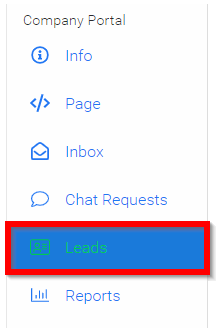
You will be provided with the following information:
- First and Last Name of User
- Email Address
- Created (date attendee selected Contact Me)
- Link to View User's Profile
Below is a sample of the list of Leads:

Related Articles
Export Leads List
From the Company Portal select Leads Select EXPORT LEADS The report will auto download to your device as a .csv with the list of Name's and Email Address(es)Calendar View
The Calendar View provides a clear, visual overview of all scheduled sessions in your event. It allows you to quickly see how sessions are distributed across days and times, making it easier to manage your schedule. You can even make changes by ...View a Shared Review
When enabled by the Administrator, you can view other Reviewer's reviews already made on a submission you've been assigned to review. From the Home page, go to Reviews and click the Call tile holding the Review A Reviews section will be enabled, ...View Submission(s)
Once you have successfully created a submission, this will be automatically added to your profile and accessible from the Submissions menu or directly from the Call. Immediately after Submitting 1. Select VIEW SUBMISSION From Submissions From the ...Gamification - Mobile App View
The Gamification feature in the mobile app is designed to transform your event experience into an exciting journey! By rewarding your participation and encouraging exploration, you'll earn points, level up, badges and unlock awesome rewards as you ...