Update Your Profile
For everybody that is involved in the event to see the most accurate contact information and details about you, ensure your Profile is updated. Keep in mind, publicly visible fields will be determined by the event Administrator.
You can update your profile from the below options:
- From the Event Overview tab, on the right side, locate the Your Profile section. Click Complete My Profile to add/update from the pop-up window.

- Click your name in the upper right corner of the whole window, and click Settings for the same profile pop-up window to open to update your information.
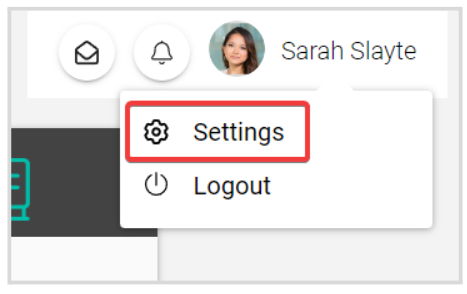
When ready, select SAVE to complete the change(s)
Related Articles
Update Your Profile
Within the Slayte console, you are able to update the personal information listed in your profile. This article will give you the steps to follow to update: Profile picture First and last name Biography To proceed, first sign in at Slayte. On the ...Manage Speaker' Profile
As an Administrator, you can view and edit speaker's profiles if required. Go to Events, click the desired event's tile From the left panel, click Speakers From the speaker list, you can search by name/ email address from the search field on the top, ...Update Outdated Contact Information in a Submission
The “Serverfield” type, has the ability to fetch profile information from the user’s Impexium Profile, and these can be automatically populated in a submission. However, when a submitter updated any contact information on their Impexium Profile, ...Additional Profile Information
Select your name in the upper right corner Select Settings If permitted, fill in additional profile information Example: Biography Select Save to complete You will be notified updated profile successfullyCustomize Profile Fields Conference
Navigate to Events > Desired Event > Conference Scroll down to the section People then click inside the drop down menu to select the previously created profile field(s) to be publicly visible on a persons profile Select SAVE EVENT when finished ...