Update Your Profile
Within the Slayte console, you are able to update the personal information listed in your profile. This article will give you the steps to follow to update:
- Profile picture
- First and last name
- Biography
To proceed, first sign in at Slayte. On the right top corner, click the profile icon and select “settings”:
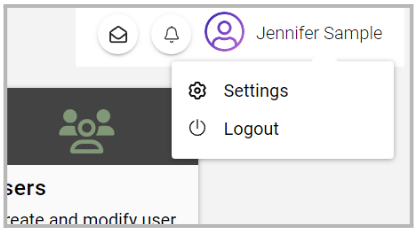
From the pop-up window, the first option is to add/update a picture.
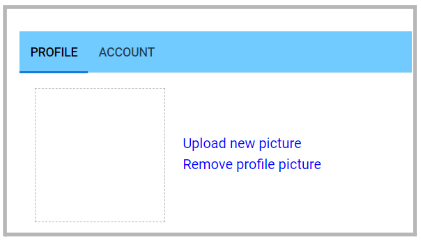
If you are looking to add/ update a picture, click "Upload new picture". You will be able to select locally the image you would like to use.
From the pop-up window, scroll to the First and Last name fields to update as needed.
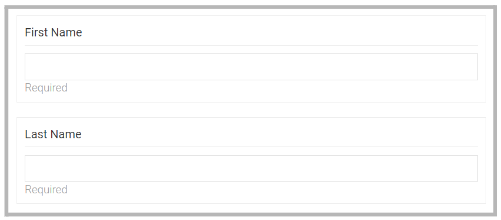
In this section, you can include a detailed description of yourself. Keep in mind, that this biography will be the one visible online or in any papers/ submissions. Please note, that if you do not have a Biography section this may not be set up by your system administrator.
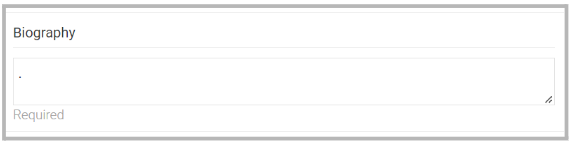
Once any of the above changes have been completed, click Save at the bottom of the pop-up window. A confirmation pop-up message will appear to confirm the change has been successful.

Note, when it comes to updating your Email Address; you are required to complete the change via Impexium instead. Once updated in Impexium, it will automatically be updated in Slayte.
Related Articles
Update Your Profile
For everybody that is involved in the event to see the most accurate contact information and details about you, ensure your Profile is updated. Keep in mind, publicly visible fields will be determined by the event Administrator. You can update your ...Manage Speaker' Profile
As an Administrator, you can view and edit speaker's profiles if required. Go to Events, click the desired event's tile From the left panel, click Speakers From the speaker list, you can search by name/ email address from the search field on the top, ...Update Outdated Contact Information in a Submission
The “Serverfield” type, has the ability to fetch profile information from the user’s Impexium Profile, and these can be automatically populated in a submission. However, when a submitter updated any contact information on their Impexium Profile, ...Additional Profile Information
Select your name in the upper right corner Select Settings If permitted, fill in additional profile information Example: Biography Select Save to complete You will be notified updated profile successfullyCustomize Profile Fields Conference
Navigate to Events > Desired Event > Conference Scroll down to the section People then click inside the drop down menu to select the previously created profile field(s) to be publicly visible on a persons profile Select SAVE EVENT when finished ...