Additional Profile Information
-
Select your name in the upper right corner
-
Select Settings
-
If permitted, fill in additional profile information
Example: Biography
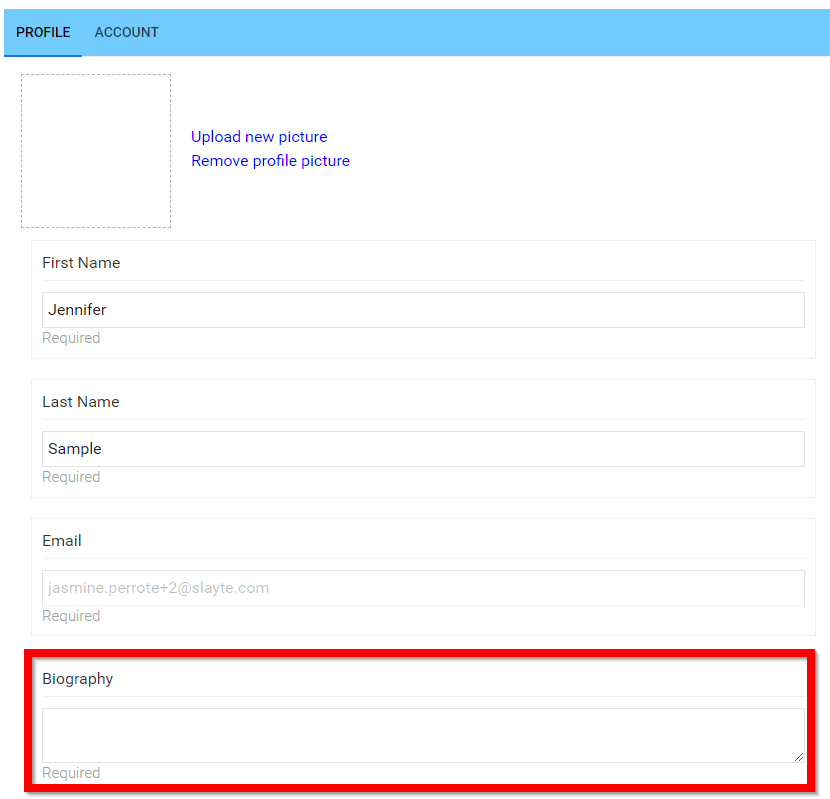
- Select Save to complete
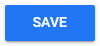
- You will be notified updated profile successfully

Related Articles
Company's Branding and Information
Each company section offers a comprehensive suite of tabs, allowing event administrators to effectively manage the branding and informational details for each participating company. These tabs include: General Info, Company Info, Company Site, ...Complete Your Profile
Select your name in the upper right corner Select Settings Upload a profile picture and fill in the additional information requested When ready select SAVE to complete change(s)User Profile Customization
As part of setting up a user’s account, you can specify which profile fields appear. Follow the steps below to customize the user profile template. Step 1: Access Administration Go to Admin or Administration. Step 2: Open the Profile Settings Under ...Add an Additional Phase
You can create an additional submission or review phase for an existing call when you need an extra step in your data gathering process or to accommodate a multi-phase call workflow. Structuring your phases properly ensures that participants move ...Submission Form - Additional Forms
Use the Additional Form field type when you need someone other than the submitter, such as a reference, recommender, or outside reviewer, to fill in a separate form. The submitter will be prompted to enter the recipient's email address, and the ...