Manage Speaker' Profile
As an Administrator, you can view and edit speaker's profiles if required.
-
Go to Events, click the desired event's tile
-
From the left panel, click Speakers
-
From the speaker list, you can search by name/ email address from the search field on the top, or click View to the right to access their profile.

- If needed, from the speaker's profile window; click Editto update applicable fields (First Name, Last Name, Biography, etc) and Upload/ Remove the profile picture.
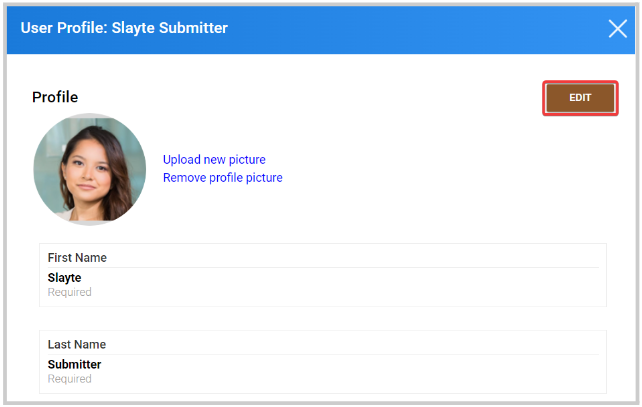
- Click Save
From here, you can also assign/remove permissions, access their Impexium profile if applicable, or refresh external data to update their profile information.
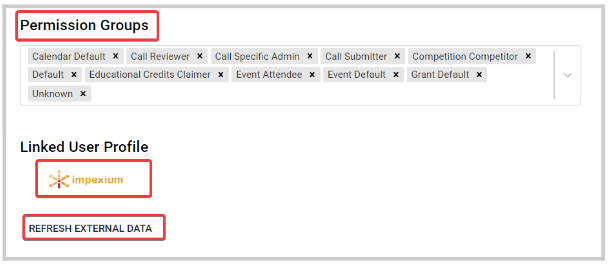
Related Articles
Confirm You Are a Speaker
From the event select Author Home Page tab then Review your sessions After reviewing session information/description provided select confirmation(s) Select CONTINUE when ready to proceed with checking in missing image Complete your profile then ...Manage User Permissions
In Slayte, user roles define what actions individuals can perform, helping you maintain a secure, well-organized system. Each role provides a specific set of permissions and responsibilities. This article outlines the available roles and explains how ...Export Speaker's Data
As an Administrator, you can generate a report that includes all Speaker's data including, profile details, check-in/ registration status, session count, invited date, among other information. From the desired event, click Speakers Click Export from ...Defining Conference Speaker Types/Roles
Defining speaker types and roles in your conference allows you to clearly identify the responsibilities of each participant and provide them with the right level of access. This feature helps organizers set expectations (for example, who is a ...Assign Your Speaker as Zoom Host
Slayte is a Zoom partner and offers one of the most comprehensive Zoom integrations available. With this integration, you can assign session speakers as Zoom hosts without requiring them to be added to your organization’s Zoom license. This makes it ...