Registration Profile Configuration
As an Administrator, you can customize the profile fields that attendees fill in during registration specific to each event. This profile can be edited once registered, stored for each attendee per event, and will not be shared between events. To complete the set-up follow these steps:
- Navigate to the desired event
- On the left, click Registration
- Scroll down to the Registration Profile section and click Edit Registration Profile
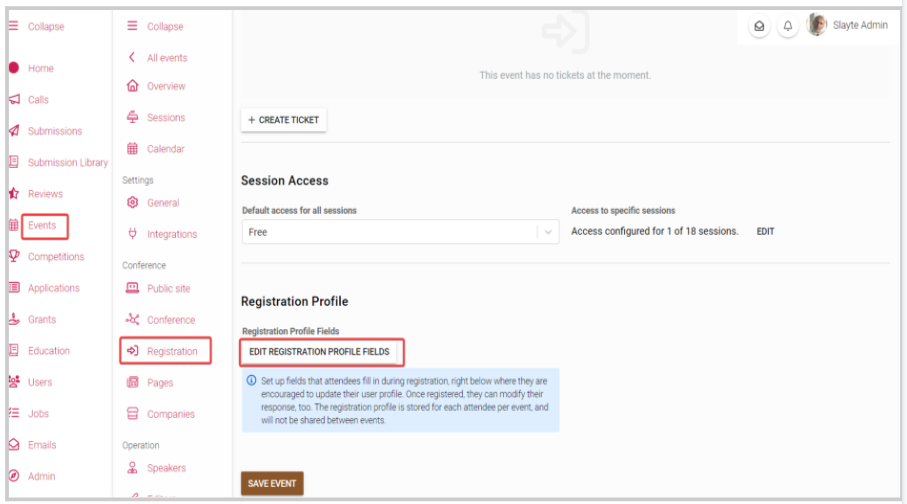
- Click Add field and select the desired field to use
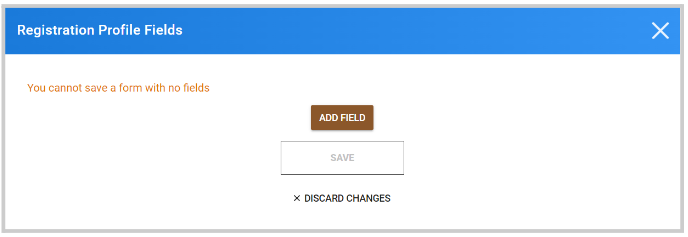
**//NOTE: Default or custom user profile fields already defined as Administrator in the general platform Admin setup should not be added to the user profile template (Example, First Name, Last Name, Email). For more information on the default fields, go here
- You can decide if the field is required/optional or add a restriction such as Min/ Max of characters. You can also re-arrange the order of the new fields.
However, keep in mind these new fields will be automatically added underneath default fields and the order for default fields cannot be overridden
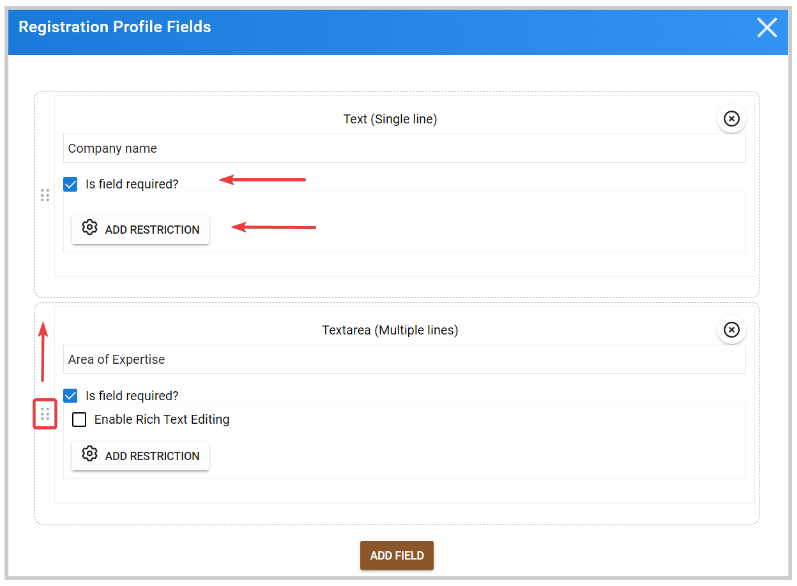 6. Once all fields have been added, click Save at the bottom of the popup window
6. Once all fields have been added, click Save at the bottom of the popup window
7. Then click Save Event
Related Articles
How to Purchase a New Registration (Group)
As an attendee, you can manage your registration using the Ticket Management feature; this guide will walk you through how to buy a new registration for multiple people as a group. Log in and go to the event page; here you'll see the event overview. ...How to Purchase a New Registration (Individual)
As an attendee, you can manage your registration using the Ticket Management feature; this guide will walk you through how to buy a new registration. Log in and go to the event page; here you'll see the event overview. In the left-hand menu, click ...Set Registration Tickets
Go to the desired event From the left panel, click Registration In the Tickets & Session Access section, click Create Ticket Fill in the following New Ticket information: Name Price Free Payment Restriction Description Override default access for all ...Enable/ Disable Registration
Select the desired event From the left panel, click Registration Slayte defaults registration as **E****nabled.**However, you can disable it by toggling the button OFF You can also set a Registration Deadline, to define the last day attendees can ...Speaker's Check-in / Registration Status
You can access real-time checked-in and registration status information for the speakers in the event. From the desired event, click Speakers The Checked-in and Registration status is separated by columns in the speaker's list From here, you can ...