Rename a Submitter's Submission
- From the Call holding the submission, go to the Submissions Tab
- Locate the submission to update and click View
- Click Revise/Edit
- The submission name is the first field located on the top of the submission, type the new name to use here
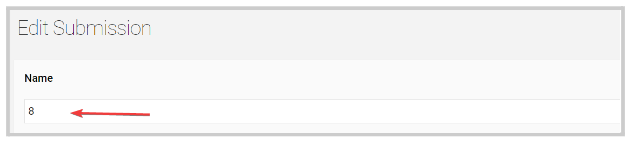
-
Click Save
-
You will receive the following confirmation
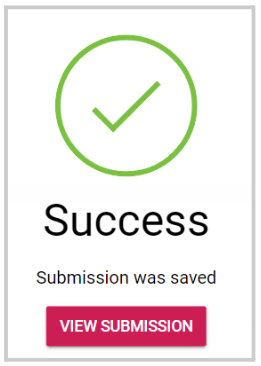
The change is effective immediately for all parties involved in the submission
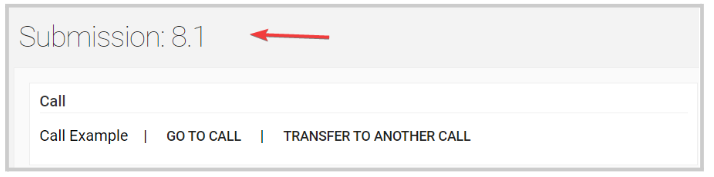
Related Articles
Email Submitter(s)
As an Administrator, you can communicate by sending an email to only the submitters/Authors/Co-Authors of a specific submission. Navigate to the Call holding the submission you would like to email Click View on the submission you would like to email ...Bulk Email Submitter(s)
Bulk-emailing submitters allows you to send important updates, deadline reminders, acceptance notifications, or other announcements to the right audience — without cluttering inboxes unnecessarily. For example, one week before the submission ...Edit a Submitter's Submission
Making changes to submissions may be useful for fixing grammatical errors or adjusting previously submitted information. As an administrator, you can either make changes to the submission yourself or you can Allow Users to Edit Submissions. Navigate ...Import Submission(s) as Session(s)
From the desired event navigate to Sessions Select the Import icon Select Import Submissions as Sessions Select the desired call by typing in the name of the call then select from the drop down menu Select which submissions to import by selecting All ...Submission Form - Additional Forms
Use the Additional Form field type when you need someone other than the submitter, such as a reference, recommender, or outside reviewer, to fill in a separate form. The submitter will be prompted to enter the recipient's email address, and the ...