Edit a Submitter's Submission
Making changes to submissions may be useful for fixing grammatical errors or adjusting previously submitted information. As an administrator, you can either make changes to the submission yourself or you can Allow Users to Edit Submissions.
-
Navigate to the Call holding the submission you would like to modify or select from the Submissions tab
-
Click View on the Submission you would like to edit
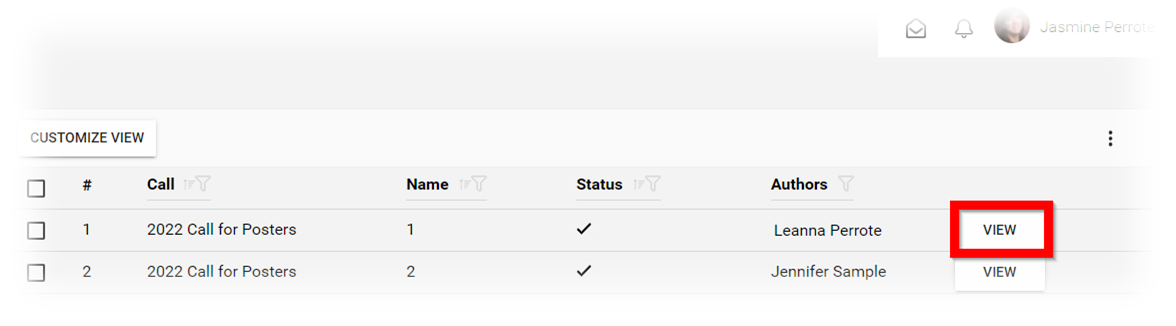
- From the submission detail, select the action REVISE/EDIT

-
You have been redirected to the submission to make the necessary edits
-
When finished, click SAVE
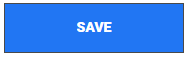
- You will then be able to VIEW SUBMISSION or navigate elsewhere
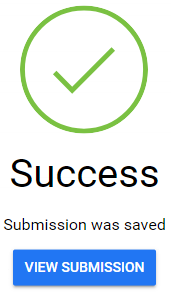
Related Articles
Bulk Email Submitter(s)
Bulk-emailing submitters allows you to send important updates, deadline reminders, acceptance notifications, or other announcements to the right audience — without cluttering inboxes unnecessarily. For example, one week before the submission ...Submission Form - Additional Forms
Use the Additional Form field type when you need someone other than the submitter, such as a reference, recommender, or outside reviewer, to fill in a separate form. The submitter will be prompted to enter the recipient's email address, and the ...Update Outdated Contact Information in a Submission
The “Serverfield” type, has the ability to fetch profile information from the user’s Impexium Profile, and these can be automatically populated in a submission. However, when a submitter updated any contact information on their Impexium Profile, ...Email Submitter(s)
As an Administrator, you can communicate by sending an email to only the submitters/Authors/Co-Authors of a specific submission. Navigate to the Call holding the submission you would like to email Click View on the submission you would like to email ...Edit Review(s) Based on Revised Submission
From the Home screen select Reviews Click Completed reviewsand click the submission tile to review. On the Reviewed section, an update notification will display And on top of the original review Click Revise/ Edit, make modifications as necessary and ...