Remove Profile Picture
- Select your name in the upper right corner
missing picture 1
- Select Settings
missing picture 2
- Select Remove profile picture
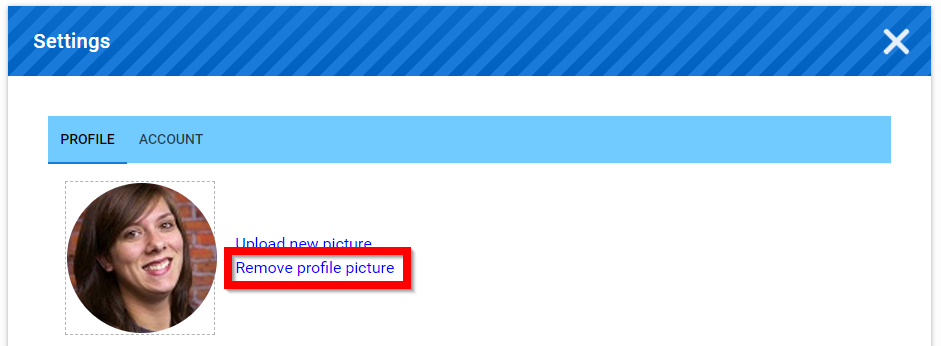
- You will be notified Successfully deleted profile image

- Your picture will be removed
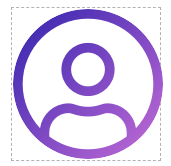
- Select SAVE to complete change(s)
Missing image
Related Articles
Manage Speaker' Profile
As an Administrator, you can view and edit speaker's profiles if required. Go to Events, click the desired event's tile From the left panel, click Speakers From the speaker list, you can search by name/ email address from the search field on the top, ...Complete Your Profile
Select your name in the upper right corner Select Settings Upload a profile picture and fill in the additional information requested When ready select SAVE to complete change(s)Update Your Profile
Within the Slayte console, you are able to update the personal information listed in your profile. This article will give you the steps to follow to update: Profile picture First and last name Biography To proceed, first sign in at Slayte. On the ...User Profile Customization
As part of setting up a user’s account, you can specify which profile fields appear. Follow the steps below to customize the user profile template. Step 1: Access Administration Go to Admin or Administration. Step 2: Open the Profile Settings Under ...Additional Profile Information
Select your name in the upper right corner Select Settings If permitted, fill in additional profile information Example: Biography Select Save to complete You will be notified updated profile successfully