Refresh Remote User Data for Speakers
You can refresh the speakers' profile data when needed to ensure the most up-to-date information is listed in the event.
-
From the desired event, go to Speakers
-
Select from the list, the speakers that apply or all by checking the box next to Speaker
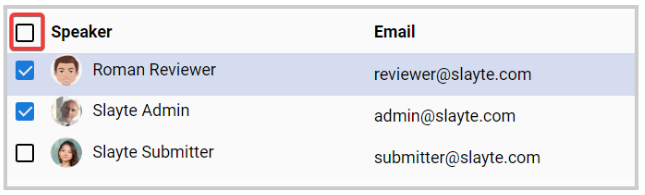
-
Once the speakers have been selected, the Bulk Action button will be enabled. Click Bulk Action and select Refresh Remote User Data.
-
From the pop-up window, click Refresh Now
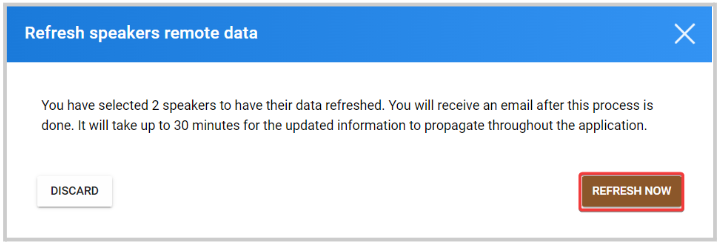
Related Articles
Refresh External Data
From the Home page select Users either from the left menu or the Users tile Type in the name or email address of desired user in the search field - Please note, do not hit enter on keyboard. Select VIEW PROFILE Scroll down to select Refresh External ...Export Speaker's Data
As an Administrator, you can generate a report that includes all Speaker's data including, profile details, check-in/ registration status, session count, invited date, among other information. From the desired event, click Speakers Click Export from ...Updating Session Data in Bulk
Managing event sessions individually can become time-consuming as the number of sessions grows. To simplify this process, Slayte provides a bulk editing option that allows you to update configurations across multiple sessions at once. This helps save ...Connect with Speakers/Attendee(s)
From the Leads list you will have the option to chat with Speakers/Attendee(s). Navigate to the Company Portal then select Inbox Select View Profile Select CONNECT WITH USER's NAME button Type in the body of your message then select CONNECTCreate User(s)
Step 1: Access the Users Section From the Home page, select Users from either the left menu or the Users tile. Step 2: Create a New User Click CREATE USER. Step 3: Enter the User’s Email Address Type in the user’s email address, then select Search to ...