Connect with Speakers/Attendee(s)
From the Leads list you will have the option to chat with Speakers/Attendee(s).
- Navigate to the Company Portal then select Inbox
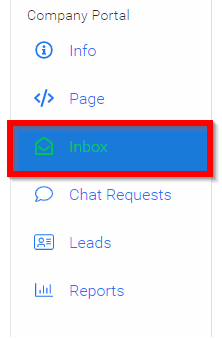
- Select View Profile

- Select CONNECT WITH USER's NAME button

- Type in the body of your message then select CONNECT
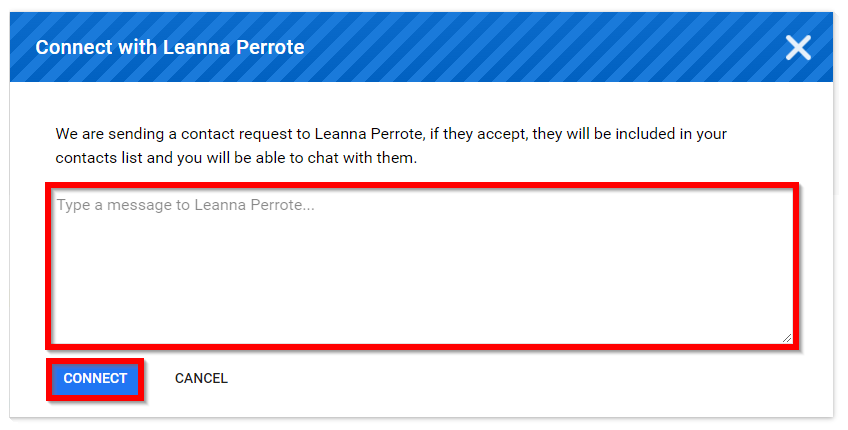
Related Articles
Connect With Speakers
Find and communicate with all speakers at the event. You can send connection requests, chat, and view their sessions. From within the event, go to the Speakers tab from the left panel. On the main Speaker page, you can browse the list or search by ...Bulk email Speakers
As an Administrator, you can quickly communicate with some or all speakers in your event by using the bulk messaging feature. This allows you to send important updates, reminders, or instructions without drafting individual emails for each speaker. ...Email Speakers or Attendees as Editor
From the desired event, click Editor Home Click View to the right of the Session Title Click Manage Session Speakers Click the Speaker's Tab to display the complete list. From here you can select some or all, and send a message by clicking the Send ...Bulk Send Invitations to Speakers
As an administrator, you can send invitation emails to event speakers at any time. These invitations include a direct link to the event where speakers can complete their check-in, update their profile, and (if enabled) make changes to their assigned ...Create and Customize Page(s)
In Slayte, admins can create custom pages within an event to share important information with attendees. Pages can include rich content, links, or interactive elements, and they can be tailored to match the needs of your program. This allows you to ...