Export Speaker's Data
As an Administrator, you can generate a report that includes all Speaker's data including, profile details, check-in/ registration status, session count, invited date, among other information.
-
From the desired event, click Speakers
-
Click Export from the top bar
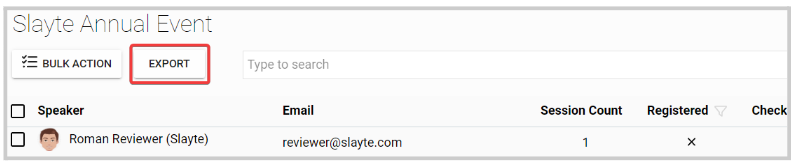
- On the pop-up window, click Export

- You will receive the following confirmation message, and an email with the attached file.
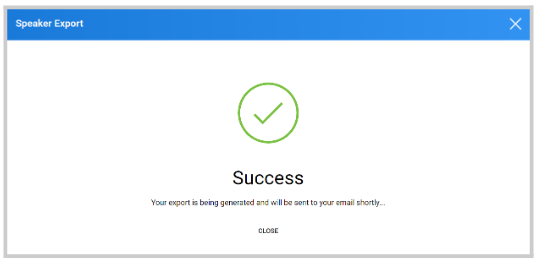
Note: at the moment, this report is only generated as a .CSV type of file.
Related Articles
Setup Disclosure-Contracts for Speaker Agreements
To streamline speaker agreements and disclosure workflows, admins can now link a call’s form directly to an event. This setup makes it easier to track form submissions tied to speakers, manage communications, and monitor progress from either side, ...Export Competitors
Single Competition Go to Competitions and click View on the desired Competition. In the Performances tab, click Export. Select Export Competitors. In the Export Competitors Configuration window: Select the Source (Applications or Participants). ...Speaker's Check-in / Registration Status
You can access real-time checked-in and registration status information for the speakers in the event. From the desired event, click Speakers The Checked-in and Registration status is separated by columns in the speaker's list From here, you can ...Export Competitions Reviews
Single Competition Go to Competitions and click View on the desired competition. In the Performances tab, click Export. Select Export Reviews. Customize your export: Select desired columns under Review Export Columns. Optionally include Application ...Export Session(s)
From the desired event navigate to Sessions Select the Export icon Select Export Option: Export: Sessions to CSV Export: Program Index Export: Participant Book Export: Session Book Export: Session Enrollment