Logistics Alerts
-
Go to Events, click the desired event tile
-
From the left panel, click Logistics
-
You can locate any alerts on the left top corner of the main page, then click the Alert button
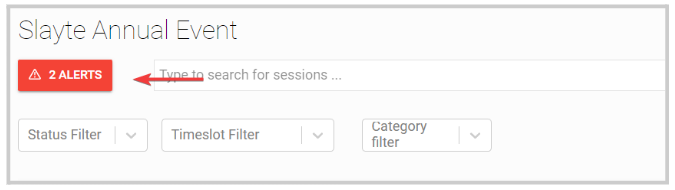
- It will display the Showing Alert view which will include only affected sessions to review. You can click anywhere in the session field for more details.
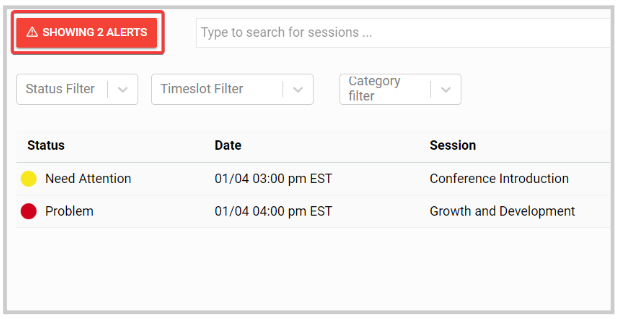
- Once reviewed, you can update the status and leave comments if desired.
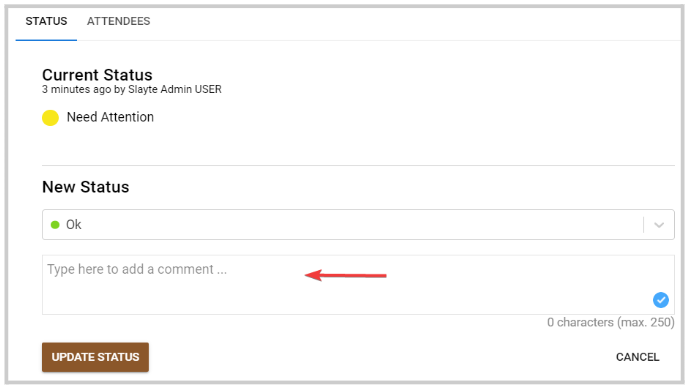
-
Click Save Status
-
You can continue with the next Alert until all alerts are reviewed. Click the Showing Alerts button to go back to the main page
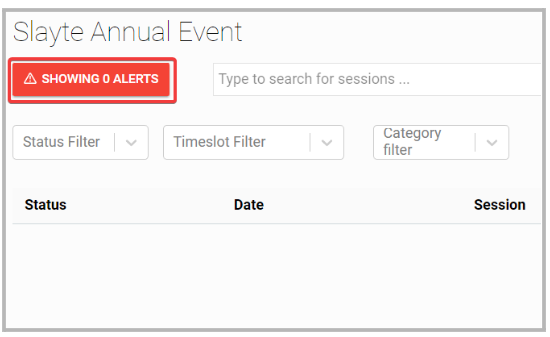
Related Articles
Event Logistics Configuration
You can specify a workflow and assign team members to assist with the logistics of the event. Create statuses and define whether it represents an Alert. A session with an Alert status triggers an automatic notification to all emails listed under ...Reset Logistics for Event
Go to the desired event From the left panel, click Logistics Click the gear icon on the right top corner Click the Logistic Configurations tab Scroll to the bottom of the window to the Actionssection and click Reset Logistics for Event From the ...Bulk Email Reviewers
Bulk-emailing reviewers helps you coordinate deadlines, share updated rubrics or policies, welcome new volunteers, and nudge only those with outstanding work, without spamming everyone. For example, two weeks before the deadline, you might email only ...Swoogo
Swoogo integration enables seamless event data sharing between Swoogo and your custom event app powered by Slayte. This integration is especially useful when clients are using Slayte to deliver a dedicated app experience for attendees, speakers, and ...Formular Field Type
The Formular field is designed to execute JSON Logic expressions and return a computed value. Instead of hard-coding formulas, administrators write JSON Logic directly referencing other field values, performing calculations, string concatenation, ...