Reset Logistics for Event
-
Go to the desired event
-
From the left panel, click Logistics
-
Click the gear icon
 on the right top corner
on the right top corner -
Click the Logistic Configurations tab
-
Scroll to the bottom of the window to the Actionssection and click Reset Logistics for Event

- From the pop-up windows, click Yes
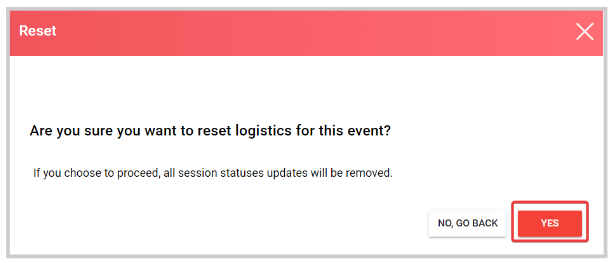
Related Articles
Event Logistics Configuration
You can specify a workflow and assign team members to assist with the logistics of the event. Create statuses and define whether it represents an Alert. A session with an Alert status triggers an automatic notification to all emails listed under ...Logistics Alerts
Go to Events, click the desired event tile From the left panel, click Logistics You can locate any alerts on the left top corner of the main page, then click the Alert button It will display the Showing Alert view which will include only affected ...Reset a Call
By resetting the call, you are removing/deleting all data already received at that point. All submissions and reviews are deleted, as well as any review assignment, and all messages received on the Call inbox are also deleted. Call general settings, ...Customize Event Menu Items (Navigation)
The Navigation section in event settings allows administrators to control how pages and items are displayed in the event side menu. The order and names configured here are what attendees will see, ensuring the navigation matches the flow and ...Event Integration
You are able to connect your Slayte event with your Impexium Event. Go to Events, and click the desired even tile To the left, under the Settings section; click Integrations Click Add Integration Select Type of integration(example: Impexium Events) ...