How to create an event?
To create an event, you must be logged in to the Slayte app as an admin.
1. Go to the “Events” option on the left side of your screen.
2. Go to the “create” green button at the top of the screen.
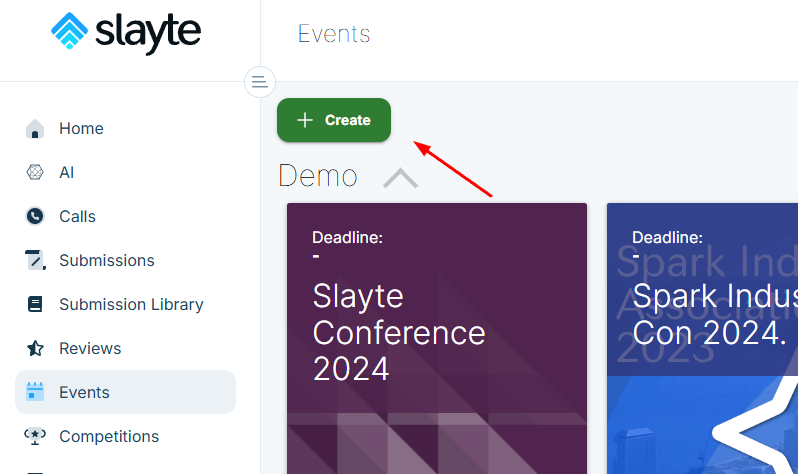
3. Once there, the system will show the complete sidebar options on the left side of your screen. You can go to the "General" option to set the details about your event.
4. In "General". You can add the event's details such as Title, Subtitle, Category, Timezone, Event Date, Header color, or image, etc
5. Once you are done with the event details, you can click the save button at the end of the screen.
Related Articles
Event Integration
You are able to connect your Slayte event with your Impexium Event. Go to Events, and click the desired even tile To the left, under the Settings section; click Integrations Click Add Integration Select Type of integration(example: Impexium Events) ...Creat Event Copies
Admins can create copies of an event to quickly create a new version without rebuilding all of its settings from scratch. This is especially useful for recurring events, such as an annual meeting or conference. For example, you can copy your 2024 ...Event Module Branding Configuration
Effective branding is essential for the success of any event; the Home or Overview page of your event website presents an excellent opportunity to showcase brand identity and convey essential information. This page combines several key elements to ...Event Logistics Configuration
You can specify a workflow and assign team members to assist with the logistics of the event. Create statuses and define whether it represents an Alert. A session with an Alert status triggers an automatic notification to all emails listed under ...Create Custom Fields
Custom fields let you capture event-specific details for sessions; use them to store information that is not covered by the default fields (for example, Track, Session Code, Room Setup, or AV Notes). Administrators create one or more custom field ...