Event Integration
You are able to connect your Slayte event with your Impexium Event.
-
Go to Events, and click the desired even tile
-
To the left, under the Settings section; click Integrations
-
Click Add Integration
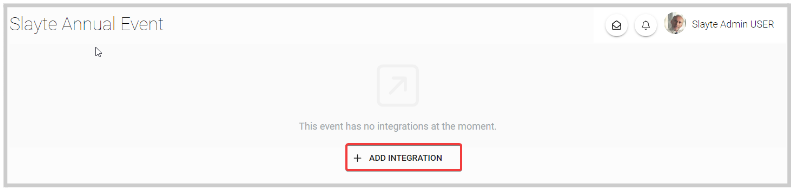
-
Select Type of integration(example: Impexium Events)
-
Then on the Search Impexium event field, search by name the Impexium event you would like to use to connect with this Slayte event. This allows admins to export sessions from this event into Impexium.
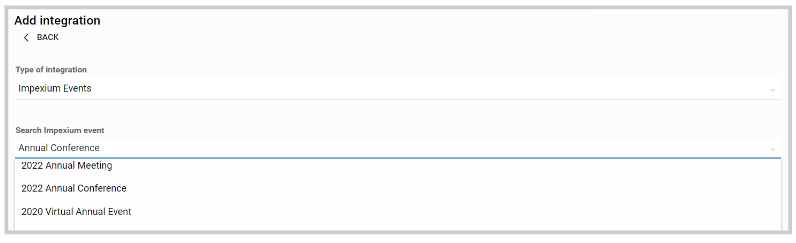
- Optional. You can enable Register attendee in Slayte when they register in Impexium Events by toggling ON/ OFF on this option.
If enabled, you will be required to select a previously created Slayte ticket. By default, registrations from Impexium Events are linked to the selected Slayte ticket. From here you can also enable Automatically enroll attendee in Slayte sessions they added in Impexium Events and Select custom field to match Slayte sessions to Impexium Events sessions
/*/*Note: for more information on how to create a ticket, go here
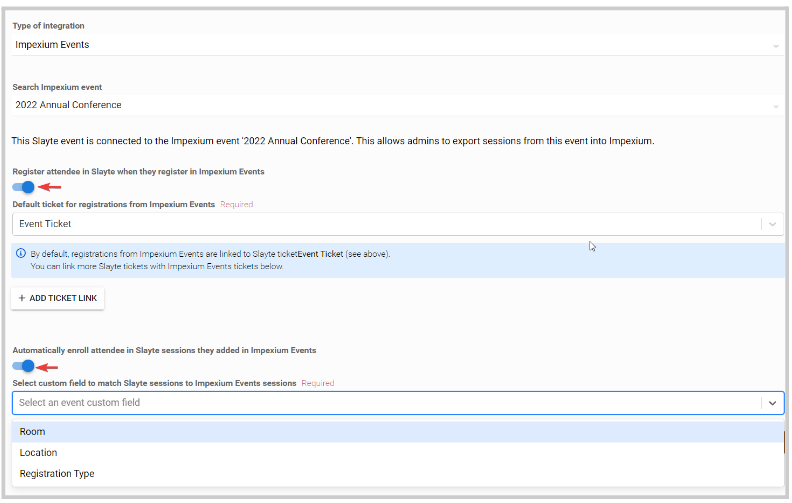
- Click Save Integration to complete the process
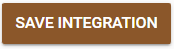
You can edit the integration when needed, by clicking the Edit button to the right of the event name

You will now also have the option to synchronize the registrations of this event in Slayte with registrations in Impexium Events.
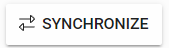
This ensures all Impexium Events attendees have accounts and registrations as attendees in Slayte. As part of this, if you have automatic enrollment enabled, then the attendees will be enrolled in the corresponding Slayte sessions, too.
This one-time import is useful to ensure registrations match, but we always recommend setting up automatic registration with Impexium Events via webhooks.
// NOTE: If automatic session enrollment is enabled, all Impexium Events enrolled sessions will be re-enrolled in Slayte (even if the attendee decided previously to unenroll). This will not remove any registrations from the Slayte event where the user is not registered to the Impexium Events. For registrations to be removed from Slayte please follow the instructions for webhook setup here.
Related Articles
Delete Event Integration
Go to the desired event To the left under Settings, click Integrations Click Edit next to the event name Scroll down to the bottom of the page, and click Delete Integration You'll be automatically routed to the main Integrations page and receive a ...Zoom Integration with Slayte
Slayte offers two ways to connect Zoom to your event sessions. You can attach any existing Zoom meeting by pasting its join link, meeting ID, and passcode; or you can use Slayte’s native Zoom integration to provision and manage meetings more ...Event Module Branding Configuration
Effective branding is essential for the success of any event; the Home or Overview page of your event website presents an excellent opportunity to showcase brand identity and convey essential information. This page combines several key elements to ...Add Polls and Q&A to your Event and Sessions
Within the Events, you have the option to set Q&A and polls by connecting it with conferences.io. This integration makes it simple for attendees to join the conversation, whether you place the link on a public event page or directly inside each ...Webhook Integration with Slayte-Impexium for Events
Slayte integrates with Impexium through webhooks to automate event-related actions between both systems. By configuring webhooks in Impexium, specific actions such as registrations, product purchases, cancellations, or substitutions are automatically ...