Delete Event Integration
-
Go to the desired event
-
To the left under Settings, click Integrations
-
Click Edit next to the event name

-
Scroll down to the bottom of the page, and click Delete Integration
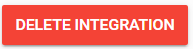
- You'll be automatically routed to the main Integrations page and receive a confirmation on the top as follows
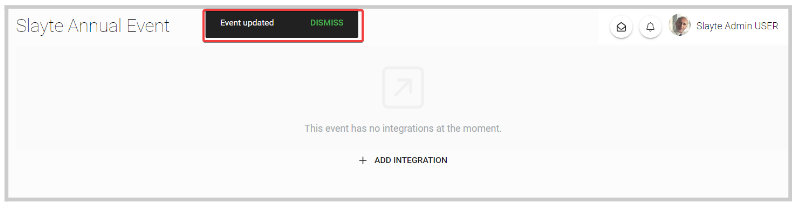
Related Articles
Event Integration
You are able to connect your Slayte event with your Impexium Event. Go to Events, and click the desired even tile To the left, under the Settings section; click Integrations Click Add Integration Select Type of integration(example: Impexium Events) ...Delete an Event
From the Home page select Events from the tile or from the left pane Select the desired event Select General Scroll all the way to the bottom of the page, then click Delete Event From the confirmation window, click Yes, Delete You will be redirected ...Zoom Integration with Slayte
Slayte offers two ways to connect Zoom to your event sessions. You can attach any existing Zoom meeting by pasting its join link, meeting ID, and passcode; or you can use Slayte’s native Zoom integration to provision and manage meetings more ...Delete Page
Go to Events, and select the desired event From the left panel, click Pages Next to the page you want to delete, click View From the page settings, click Delete From the confirmation page, click Yes to proceed You will be routed to the main Page menu ...Event Module Branding Configuration
Effective branding is essential for the success of any event; the Home or Overview page of your event website presents an excellent opportunity to showcase brand identity and convey essential information. This page combines several key elements to ...