Delete Page
-
Go to Events, and select the desired event
-
From the left panel, click Pages
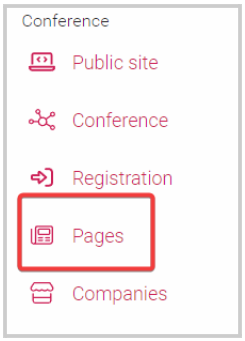
- Next to the page you want to delete, click View
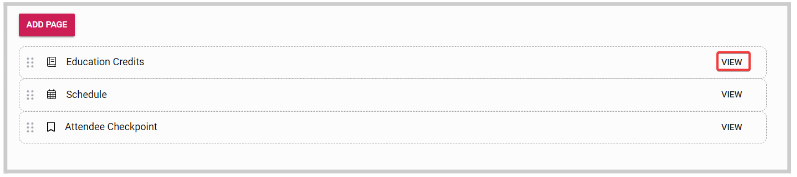
- From the page settings, click Delete
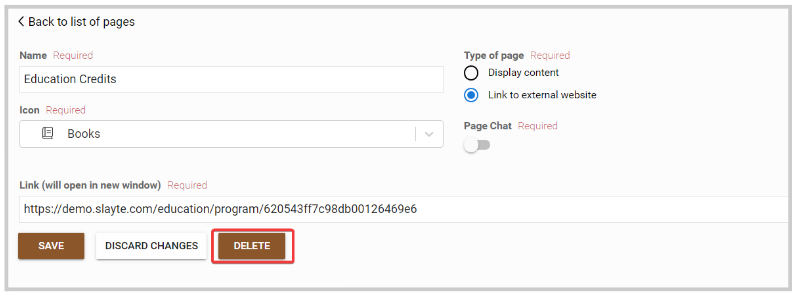
- From the confirmation page, click Yes to proceed
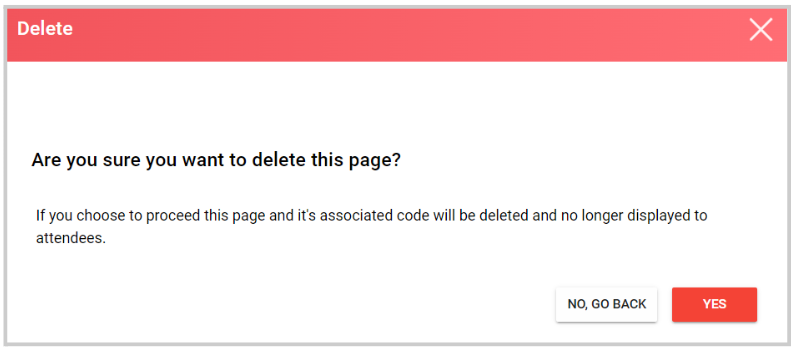
- You will be routed to the main Page menu and the following pop-up confirmation message will appear

Related Articles
Delete Call
When no longer needed, you can delete a call altogether. Please note, this change is effective immediately and cannot be undone. Go to Calls, and click the call tile you want to delete Click the Settings tab, from the top bar Scroll down to the ...Delete an Event
From the Home page select Events from the tile or from the left pane Select the desired event Select General Scroll all the way to the bottom of the page, then click Delete Event From the confirmation window, click Yes, Delete You will be redirected ...Delete a Competition
From the Home page, go to Competitions and click View on the desired Competition. Click the Settings tab at the top. Scroll down to the Actions section and click Delete Competition In the pop-up window, confirm by clicking Delete. Note: This action ...Delete Event Integration
Go to the desired event To the left under Settings, click Integrations Click Edit next to the event name Scroll down to the bottom of the page, and click Delete Integration You'll be automatically routed to the main Integrations page and receive a ...Edit /Preview Company Page
When needing to view your Company page, it may be best to preview as the attendees. Navigate to the Company Portal section from the left panel and click Page. Please note, this is what the page will look like to administrators and attendees. Slide ...