Edit /Preview Company Page
When needing to view your Company page, it may be best to preview as the attendees.
- Navigate to the Company Portal section from the left panel and click Page. Please note, this is what the page will look like to administrators and attendees.
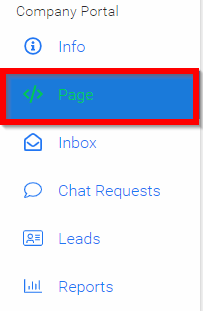
- Slide toggle to Preview Siteor Edit Site

- This will allow you to make changes to the company site and during the editing, while the conference is live you may want/need to hide your site from attendees. To do this, select the HIDE SITE FROM ATTENDEES button.
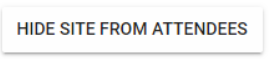
- Add additional details for your site. This information will be displayed to attendees below the Company Logo and Tagline. Please note, as a company administrator/representative, you will have the option to use enriched text and much more for adding a company description.

- Click Save
After making changes, you will be able to SHOW SITE TO ATTENDEES by selecting the button
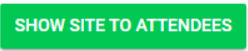
Related Articles
Edit Site/Preview Site
Select Page Slide toggle to Edit Site This will allow you to make changes to the company site and during the editing while the conference is live you may want/need to hide your site from attendees. To do this, select the HIDE SITE FROM ATTENDEES ...Company's Branding and Information
Each company section offers a comprehensive suite of tabs, allowing event administrators to effectively manage the branding and informational details for each participating company. These tabs include: General Info, Company Info, Company Site, ...Company's Advertisement & Sponsorships
Sponsors have the opportunity to amplify their presence by placing advertisements in key areas of your event like overview banners and within session details. Beyond advertisements, sponsors can also be designated as specific sponsors for individual ...Edit a Performance Application
Go to Competitions, then click View for the desired competition. On the Performances tab, find the group containing the performance and click View. Note: If Performance Groups are disabled, you’ll see the performance list directly. Locate the ...Edit an Application
From the Home page, click Competitions in the left panel, or select the Competition tile. Click on the Category tile that contains the competition you want to access. Click the Competition tile where your application is located. In the Your ...