Delete an Event
- From the Home page select Events from the tile or from the left pane
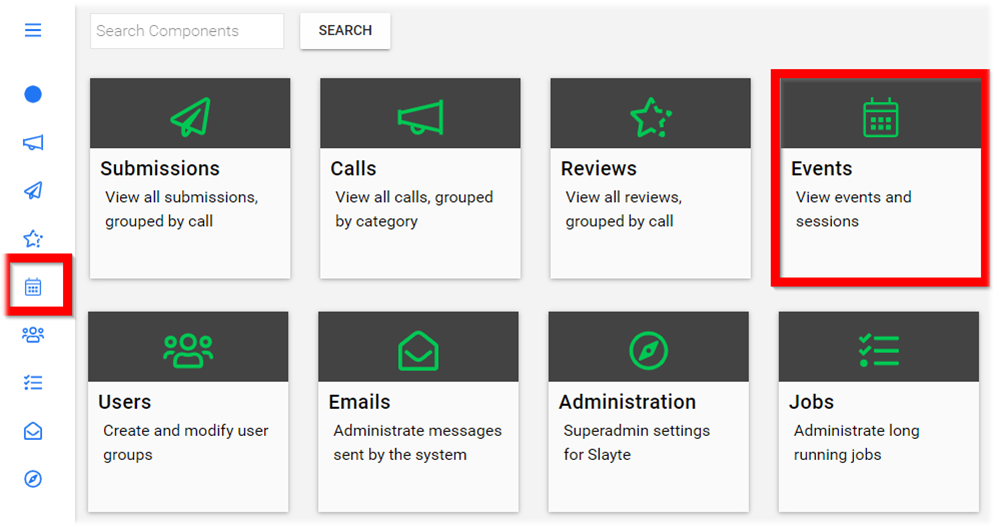
-
Select the desired event
-
Select General
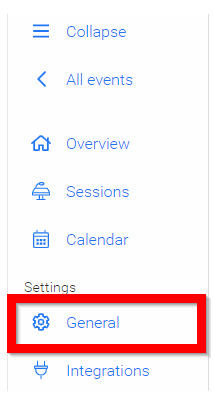
- Scroll all the way to the bottom of the page, then click Delete Event

- From the confirmation window, click Yes, Delete
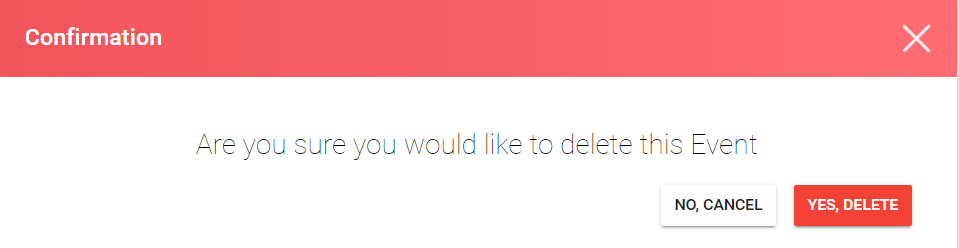
- You will be redirected to the Events page
Related Articles
Delete Event Integration
Go to the desired event To the left under Settings, click Integrations Click Edit next to the event name Scroll down to the bottom of the page, and click Delete Integration You'll be automatically routed to the main Integrations page and receive a ...Delete Page
Go to Events, and select the desired event From the left panel, click Pages Next to the page you want to delete, click View From the page settings, click Delete From the confirmation page, click Yes to proceed You will be routed to the main Page menu ...Manage Event Contacts
All accepted connections request will be automatically added to your Contacts. You can Accept/Decline invitations, chat, and review their profile. Follow the steps below: From the Home Page, go to Events and click the desired event tile Click the ...Event Logistics Configuration
You can specify a workflow and assign team members to assist with the logistics of the event. Create statuses and define whether it represents an Alert. A session with an Alert status triggers an automatic notification to all emails listed under ...Event Private Meetings
Private Meetings offer a dedicated and focused space for smaller groups to connect, discuss agenda items, and collaborate effectively. These meetings ensure everyone stays on topic, providing a clear distinction from the main event chat. With ...