Delete Call
When no longer needed, you can delete a call altogether. Please note, this change is effective immediately and cannot be undone.
- Go to Calls, and click the call tile you want to delete
- Click the Settings tab, from the top bar
- Scroll down to the bottom of the page to the Delete this call section, and click Delete Call
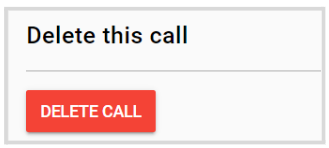
- From the pop-up confirmation window, click Yes, Delete
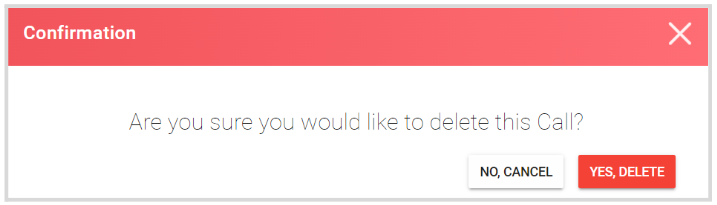
Once done, you will be routed to the main Calls menu.
Related Articles
Delete a Submission/ Review Phase
In the case, you no longer require an additional submission or a review phase, you can delete it from the call settings. Please note, any submissions or reviews received for that phase will still be listed in the submissions and reviews tab, but no ...How to create a Call?
Slayte's Calls feature allows you to collect information from users, or Submitters, for a variety of purposes. For example, you can use Calls to gather articles, proposals, or papers for an event or publication. Once submissions are received, they ...Reset a Call
By resetting the call, you are removing/deleting all data already received at that point. All submissions and reviews are deleted, as well as any review assignment, and all messages received on the Call inbox are also deleted. Call general settings, ...Delete Page
Go to Events, and select the desired event From the left panel, click Pages Next to the page you want to delete, click View From the page settings, click Delete From the confirmation page, click Yes to proceed You will be routed to the main Page menu ...Call Linking
When needed, you can link two or more calls to enable the transfer of submissions between them. Important: The submission form format must match exactly across all linked calls, and all calls involved must be Open/Released status to receive ...