Email Speakers or Attendees as Editor
-
From the desired event, click Editor Home
-
Click View to the right of the Session Title
-
Click Manage Session
Speakers
Click the Speaker's Tab to display the complete list. From here you can select some or all, and send a message by clicking the Send Email button
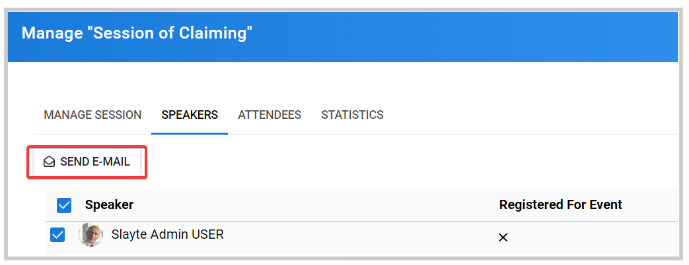
Once done writing the message, click Send
Attendee
Go to the Attendee's tab, to display the complete list. For Attendees, you can send a message by clicking Send Email or Exportto receive an email with the list of attendees
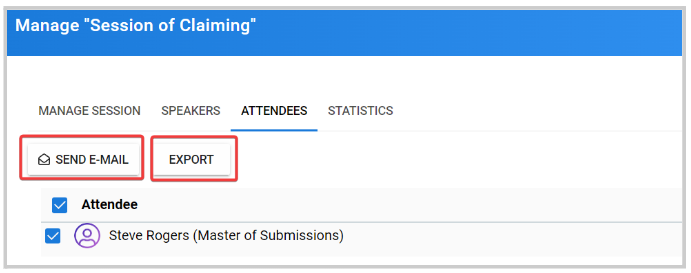
Related Articles
Bulk Email Attendees
As an Administrator, you can send bulk messages to attendees directly from within an event. This is useful for sharing reminders, updates, or important announcements with some or all attendees at once, without having to contact each person ...Bulk email Speakers
As an Administrator, you can quickly communicate with some or all speakers in your event by using the bulk messaging feature. This allows you to send important updates, reminders, or instructions without drafting individual emails for each speaker. ...Session Display for Attendees & Speakers
From the desired event navigate to select Conference In the Session Display for Attendees & Speakers the administrator will be able to set the session display to allow additional information other than Title and Description to display to the targeted ...Communicate With Your Session Attendees
As a Speaker, you can send emails to some or all attendees registered for your session; to either share additional information, insights, updates, etc.; by following these steps: From the desired event, click Speaker Home 2. Locate the session, and ...Bulk Email Reviewers
Bulk-emailing reviewers helps you coordinate deadlines, share updated rubrics or policies, welcome new volunteers, and nudge only those with outstanding work, without spamming everyone. For example, two weeks before the deadline, you might email only ...