Submissions Bulk Actions
When managing submissions, you have available several functions that can be performed in bulk to minimize time and effort.
From the Submissions tab, you can select some or all submissions to work with. Once selected, the Bulk Action button will be enabled. Find the following available functions:
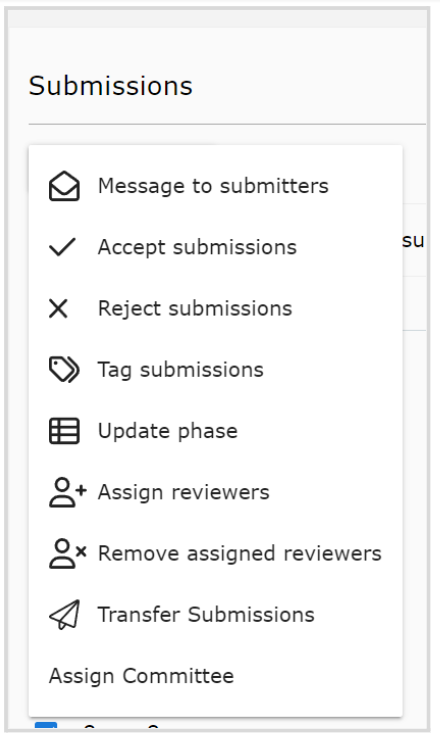
You can send a message to submitters/authors of selected or all submissions to communicate any updates, next steps, etc. Find the steps to follow here
Accept some or all submissions at once. Optional: you can check or uncheck to email the authors of the selected submissions about the acceptance.
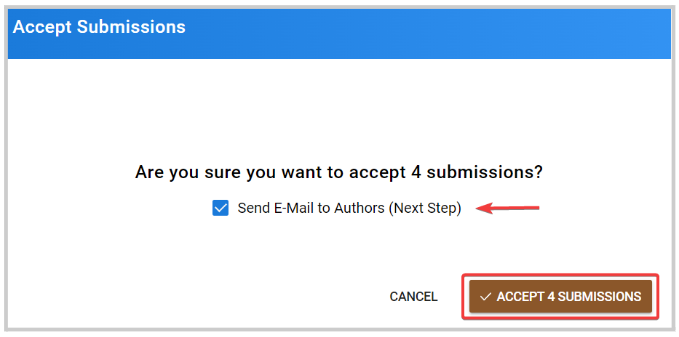
Reject some or all submissions at once. Optional: you can check or uncheck to email the authors of the selected submissions about the rejection.
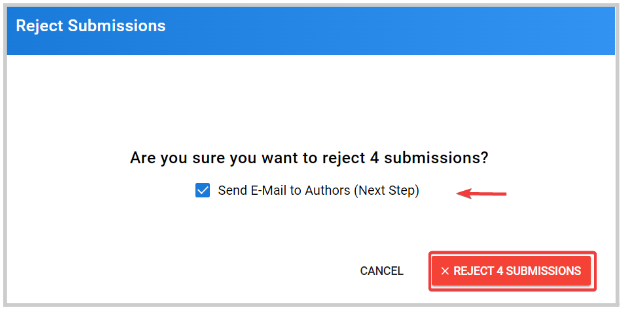
You can modify/add or create new tags to assign to all selected submissions. Find the steps to follow here
Modify or assign a review phase to some or all submissions, you can assign more than one phase at a time.
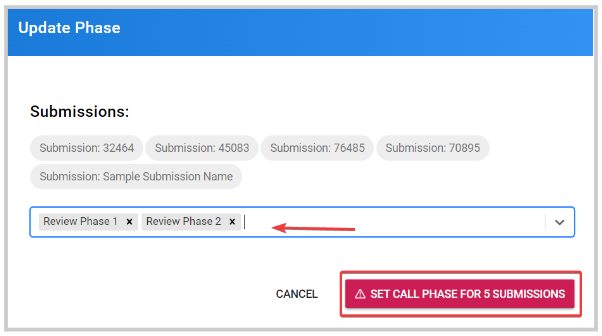
You can assign a single or multiple reviewers/ reviewers group for all selected submissions at once. Find the steps for Bulk Assignment here
You can remove a single or multiple reviewers/ reviewers group for all selected submissions at once. Find the steps on how to Remove Assigned Reviewers in Bulk here
Move from one Call to another, some or all eligible submissions. You will be required to Select Target Call that will be able to host the submissions
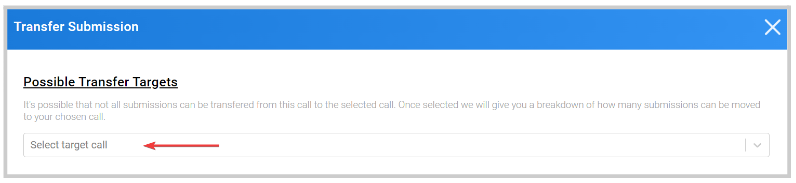
You'll receive a confirmation if all selected submissions can be transfer. Also note, transferring a submission will delete the following criteria (if exists): reviews, review assignments and links to sessions/sub-sessions
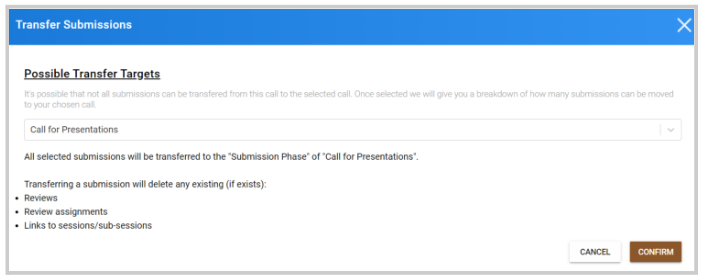
Find the steps on how to accept a transferred submission here
Related Articles
Bulk Import Reviewers Invite
The Bulk Import Reviewers feature allows you to quickly invite multiple reviewers to a call without having to add them one by one. This is especially useful when you have a large review committee or when onboarding reviewers from an external list, ...Bulk email Speakers
As an Administrator, you can quickly communicate with some or all speakers in your event by using the bulk messaging feature. This allows you to send important updates, reminders, or instructions without drafting individual emails for each speaker. ...Bulk Email Submitter(s)
Bulk-emailing submitters allows you to send important updates, deadline reminders, acceptance notifications, or other announcements to the right audience — without cluttering inboxes unnecessarily. For example, one week before the submission ...Bulk Email Reviewers
Bulk-emailing reviewers helps you coordinate deadlines, share updated rubrics or policies, welcome new volunteers, and nudge only those with outstanding work, without spamming everyone. For example, two weeks before the deadline, you might email only ...Program Actions
On the Home page, select Education. From the Programs tab, locate the desired Education Program and click View. Select the Settings tab. Locate the Actions section and choose the appropriate option: Activate Claiming: Opens the program for claiming ...