Archive a Performance
Although it isn’t possible to delete a performance, you can archive it instead. Archiving has a similar effect to deletion but allows you to recover the performance later if needed.
Archiving a performance hides it from view and excludes its score from any overall calculations. To archive a performance, simply click the dropdown on the right side of the performance and select Archive.
Follow these steps to archive a performance:
-
On the Home page, click the Competitions card.
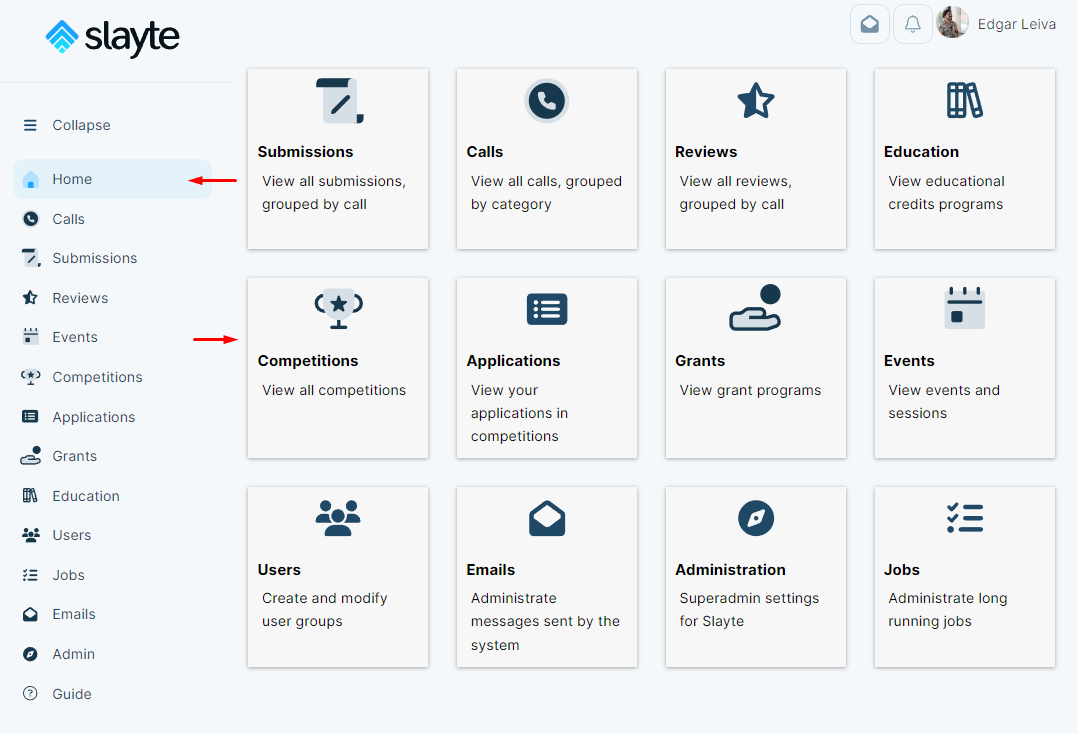
-
You’ll see a list of Competitions. Find the relevant competition and click View.
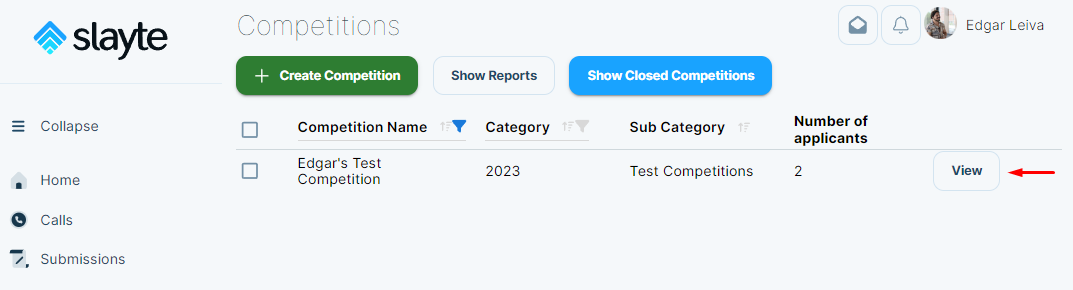
-
Locate the performance you want to archive, then in the Status column dropdown, select Archived.
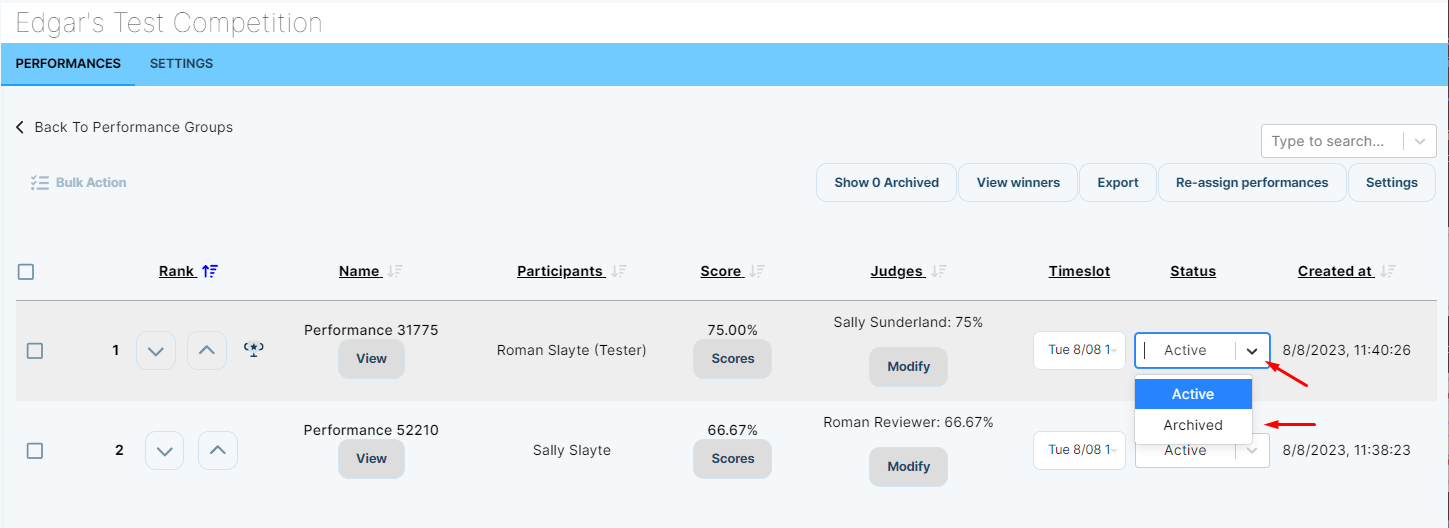
This action immediately archives and hides the performance.
If you ever need to recover an archived performance, click the Show Archived button in the top-right corner.
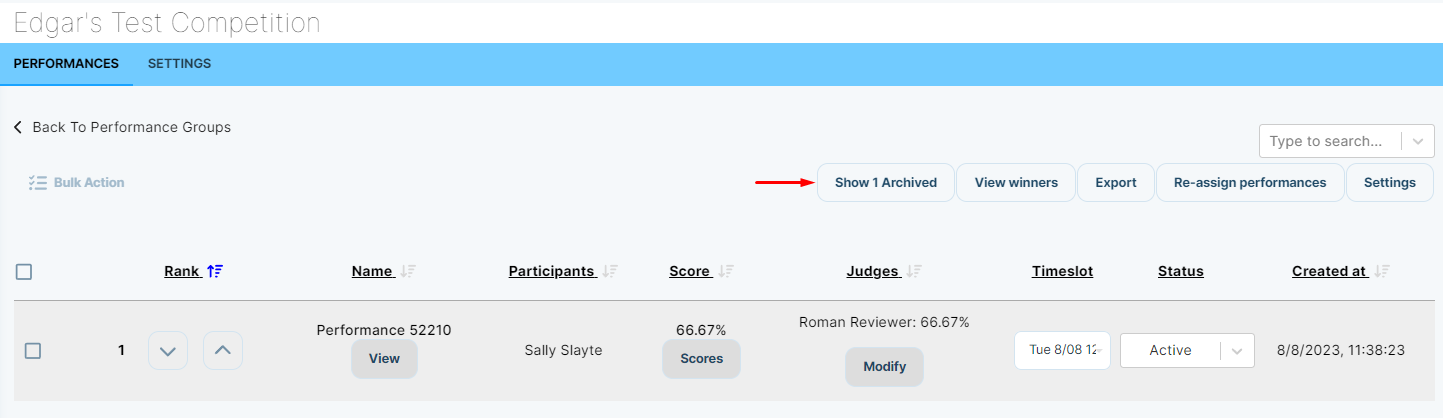
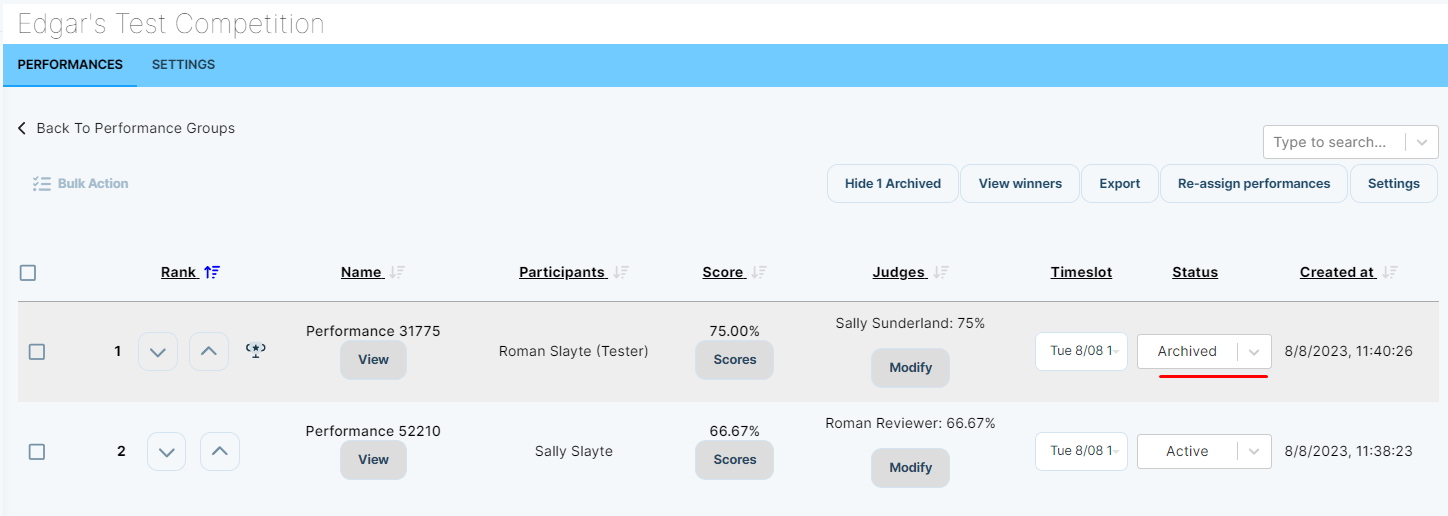
Related Articles
Edit a Performance Application
Go to Competitions, then click View for the desired competition. On the Performances tab, find the group containing the performance and click View. Note: If Performance Groups are disabled, you’ll see the performance list directly. Locate the ...Edit Performance Review
Go to Competitions, then click View for the desired competition. On the Performances tab, find the group containing the performance and click View. Note: If Performance Groups are disabled, you’ll see the performance list directly. Locate the ...Delete a Performance Group
Go to Competitions, then click the desired Competition. In the Performances tab, find the group you want to delete and click View. Click Settings. Scroll to the Delete this performance group section and choose Delete Performance Group. From the ...Release Notes 05/15/2025
This release introduces private meeting functionality, optimizes integration with Impexium, and adds key improvements to invoicing and chat interactions. Backend efficiencies and notification features enhance both user experience and system ...Program Actions
On the Home page, select Education. From the Programs tab, locate the desired Education Program and click View. Select the Settings tab. Locate the Actions section and choose the appropriate option: Activate Claiming: Opens the program for claiming ...