Edit a Performance Application
-
Go to Competitions, then click View for the desired competition.
-
On the Performances tab, find the group containing the performance and click View.
Note: If Performance Groups are disabled, you’ll see the performance list directly.
-
Locate the performance you want to update, then click View.
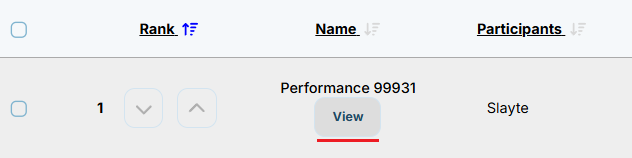
-
In the Application section, click Edit.
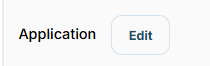
-
Update any necessary fields, then click Preview at the bottom to see the changes.
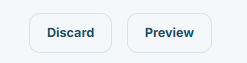
-
When ready, click Update.
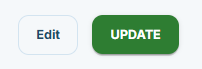
-
You’ll return to the performance details page and see a confirmation message:

Related Articles
Edit Performance Review
Go to Competitions, then click View for the desired competition. On the Performances tab, find the group containing the performance and click View. Note: If Performance Groups are disabled, you’ll see the performance list directly. Locate the ...
Edit an Application
From the Home page, click Competitions in the left panel, or select the Competition tile. Click on the Category tile that contains the competition you want to access. Click the Competition tile where your application is located. In the Your ...
How to Edit an Application Review
On the Home page, navigate to the left panel and click Competitions, or select the Competition tile. Locate the competition under the relevant Category and click on the corresponding tile. Select the competition tile that contains the review you want ...
Archive a Performance
Although it isn’t possible to delete a performance, you can archive it instead. Archiving has a similar effect to deletion but allows you to recover the performance later if needed. Archiving a performance hides it from view and excludes its score ...
Create a Competition
From the Home page, click Competitions. Click + Create Competition. Click Settings at the top. This takes you to the competition’s configuration page where you can set: General Settings Application Notifications General Settings Link for this ...