Transfer a Single Submission
-
Navigate to the Call holding the submission you would like to transfer or select from the Submissions tab
-
Click View on the submission you would like to transfer
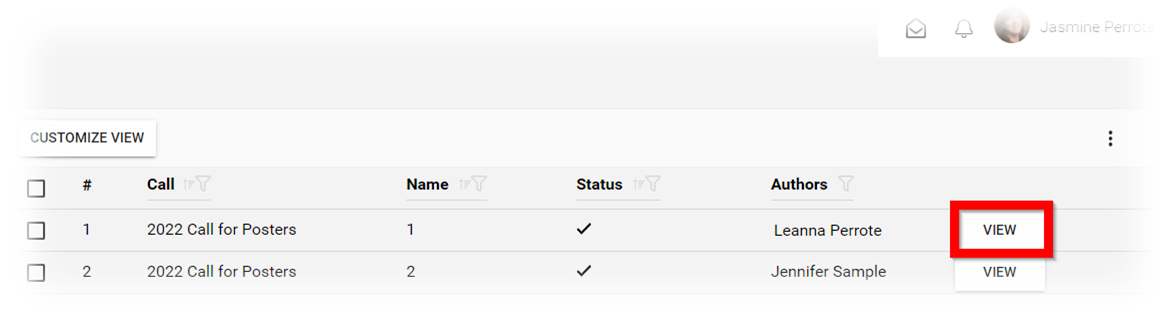
- From the submission select TRANSFER TO ANOTHER CALL
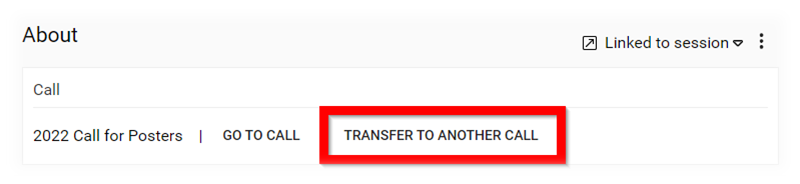
- Click/Tap inside the "Select target call" field to select desired call to transfer submission to then select CONFIRM

Please note, in order to allow transferring of submissions from one call to another you will need to copy a call then select Link, not copy, the submission/review forms (please ensure submission deadline date is current). Another take away from this article is that the submission form from both calls match entirely to transfer submissions./*
Please note, anyone previously assigned or completed reviews will not move with the transferred submission from one call to another. //
Related Articles
Update a Single Submission Status
As an Administrator, you can update the submission Status from within the submission details page. Click View next to the submission you would like to update Locate the System Status section. Here you will find the following status: Accept: the ...Export/Print a Single Submission
Alternatively, you can export individual Submissions to be downloaded/printed as PDF files. This opens your browser’s printing dialogue that allows you to save the Submission as a PDF or send it to a printer. Open the desired call Select SUBMISSIONS ...Update Outdated Contact Information in a Submission
The “Serverfield” type, has the ability to fetch profile information from the user’s Impexium Profile, and these can be automatically populated in a submission. However, when a submitter updated any contact information on their Impexium Profile, ...Submissions Bulk Actions
When managing submissions, you have available several functions that can be performed in bulk to minimize time and effort. From the Submissions tab, you can select some or all submissions to work with. Once selected, the Bulk Action button will be ...Rename a Submitter's Submission
From the Call holding the submission, go to the Submissions Tab Locate the submission to update and click View Click Revise/Edit The submission name is the first field located on the top of the submission, type the new name to use here Click Save You ...