Submit to a Call
- From the Home screen/Dashboard select Calls either from the left menu or the call tile
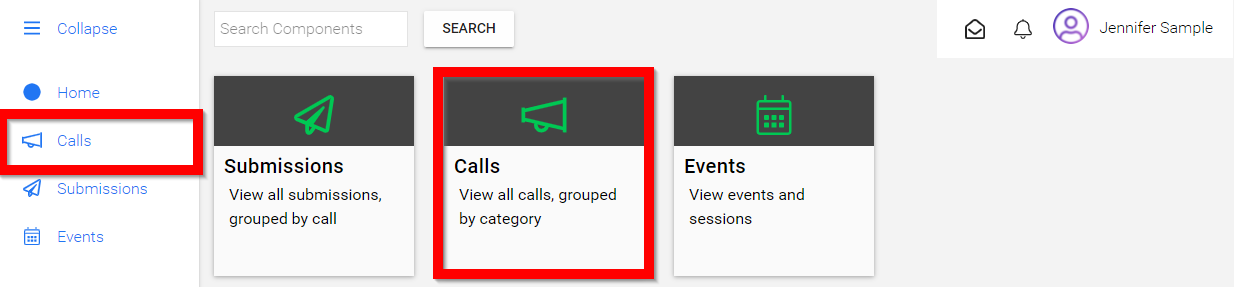
-
You will be redirected to the Calls page
-
Select the desired call by clicking on the call tile
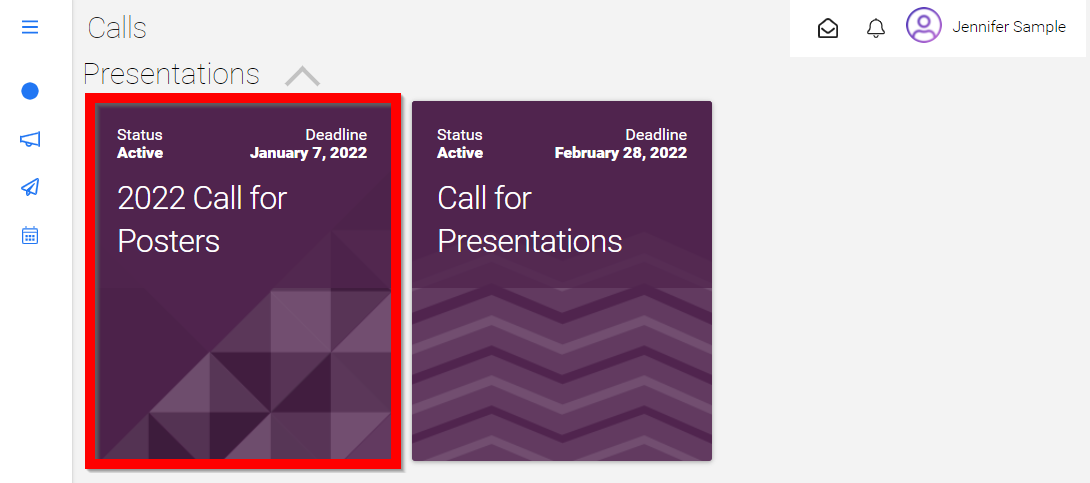
- Carefully read information provided by your Call Administrator then proceed to select CREATE SUBMISSION

-
Fill in the form fields
-
Once you have filled in all required/* fields select FINISH
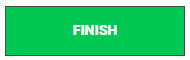
- Review your submission
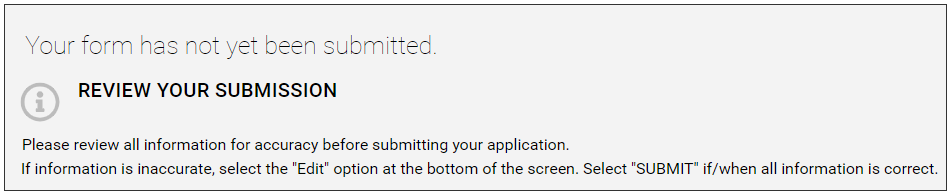
- To modify your submission prior to submitting select the pencil then make necessary changes

- Select FINISH
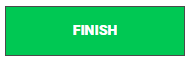
- Select SUBMIT when ready
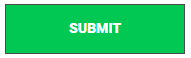
Related Articles
Submit to Additional Phase(s)
Congratulations your submission was accepted and now you have been asked to continue to the next phase! From the home screen navigate to the Submissions tab Select the tile of where you submitted for the first phase You will be redirected to view ...Who can Submit ? - Managing submission restrictions
Administrators can control who is allowed to submit to a call by configuring restrictions in the submission phase. These settings ensure that only users who meet specific criteria are able to access and complete submissions. Restriction Types When ...What is a Call?
What is a Call? Call is a general term for an invitation to submit content. Each call typically includes a Submission Phase followed by a Review Phase, where a group of reviewers evaluates the submitted content. Calls can be used for a variety of ...How to create a Call?
Slayte's Calls feature allows you to collect information from users, or Submitters, for a variety of purposes. For example, you can use Calls to gather articles, proposals, or papers for an event or publication. Once submissions are received, they ...Issue Submitting to a Call
As a first step, we recommend accessing the site using Google Chrome for the best experience. If you receive an error message when attempting to submit, follow these steps: Make sure you are submitting within the Call’s deadline. Verify that you have ...