Submit to Additional Phase(s)
Congratulations your submission was accepted and now you have been asked to continue to the next phase!
- From the home screen navigate to the Submissions tab
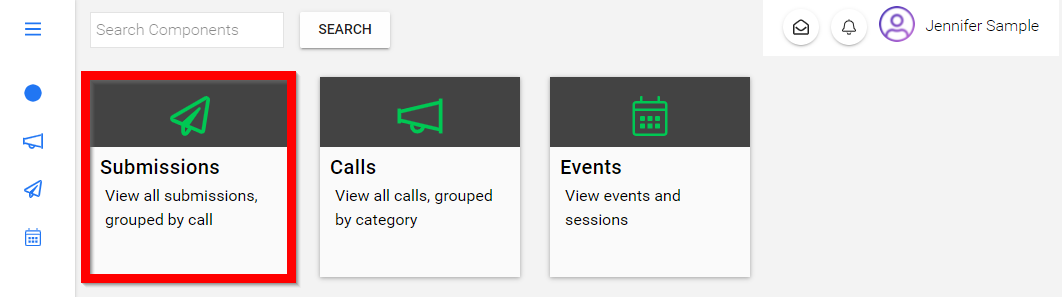
- Select the tile of where you submitted for the first phase
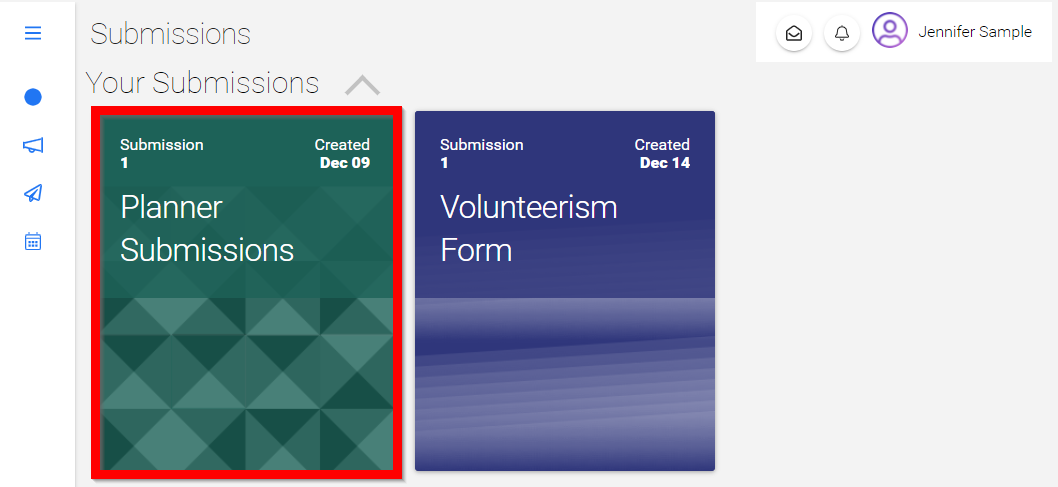
- You will be redirected to view your submission then select GO TO CALL
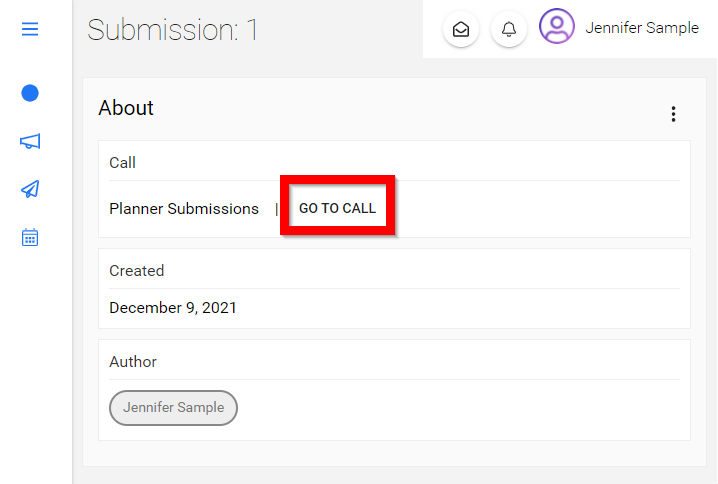
- You will be redirected to the call to select CREATE NEW SUBMISSION
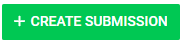
-
Fill in the form fields
-
Once you have filled in all required/* fields select FINISH
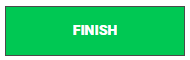
- Review your submission
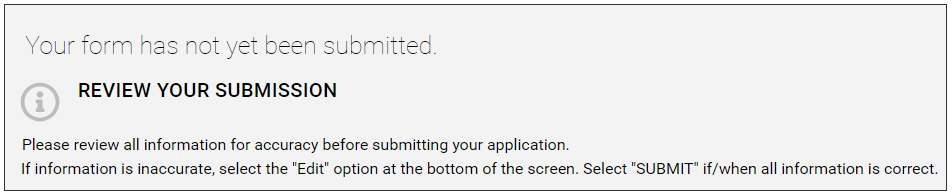
- OPTIONAL To modify your submission prior to submitting select the pencil then make necessary changes

- Select FINISH
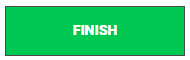
- Select SUBMIT when ready
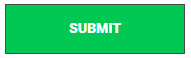
Related Articles
Add an Additional Phase
You can create an additional submission or review phase for an existing call when you need an extra step in your data gathering process or to accommodate a multi-phase call workflow. Structuring your phases properly ensures that participants move ...Submission Form - Additional Forms
Use the Additional Form field type when you need someone other than the submitter, such as a reference, recommender, or outside reviewer, to fill in a separate form. The submitter will be prompted to enter the recipient's email address, and the ...Who can Submit ? - Managing submission restrictions
Administrators can control who is allowed to submit to a call by configuring restrictions in the submission phase. These settings ensure that only users who meet specific criteria are able to access and complete submissions. Restriction Types When ...Delete a Submission/ Review Phase
In the case, you no longer require an additional submission or a review phase, you can delete it from the call settings. Please note, any submissions or reviews received for that phase will still be listed in the submissions and reviews tab, but no ...Bulk Email Submitter(s)
Bulk-emailing submitters allows you to send important updates, deadline reminders, acceptance notifications, or other announcements to the right audience — without cluttering inboxes unnecessarily. For example, one week before the submission ...