Save a Call Draft
While creating a Call, you can create a Draft with the progress to continue with the setup at a later time.
To successfully save a draft, you are required to include at least in the “General” section (Name, description):
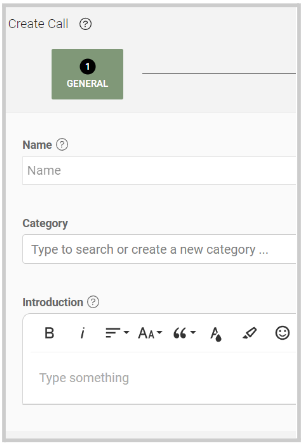
Next, in the "Template" section, click "Add a Submission phase" then "Edit" for additional set up. From there under "Submission Form" you can start creating the form by clicking the "Create Form" button. 
Make sure to save the form progress by clicking the Save this Form button at the bottom of the page.
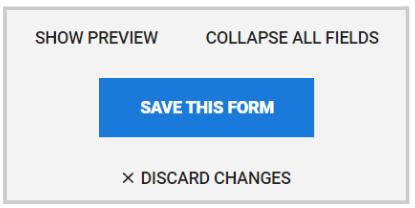
Once the above is complete, on the right top corner, you can click the Save Draft button:

To continue with the set-up, from the main menu, go to Calls and locate the desire Call under the “Draft Call section”.
Related Articles
Save a Submission Draft
You can save your Submission at any point manually by clicking Save Draft on the top right. This allows you to leave your Submission and return to it at a later date, picking up from where you left off. To return to your saved draft, simply navigate ...How to Save an Application Draft
While registering an application, you can save your progress as a draft and continue later. To do this, click the Save Draft button located at the top right corner of the application page. Once the draft is saved, a confirmation message will appear ...Call Categories
Call Categories allow you to group and organize your calls based on criteria that make sense for your organization — for example, by topic, department, year, or event type. Once categories are created, they are organized in the Calls page ...Update Call Status
As an Administrator, you can update the call status as needed or required, which will determine the level of access to all people involved. Open When creating a Call, this is set to Open by default. In this state, the Call is open for Administrators ...Call Configuration: Communication Settings
Email notifications in Slayte keep participants informed about important events without requiring manual follow-up from administrators. For each call, administrators can decide whether submitters and reviewers receive emails instantly after an event ...