Save a Submission Draft
You can save your Submission at any point manually by clicking Save Draft on the top right. This allows you to leave your Submission and return to it at a later date, picking up from where you left off.
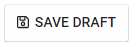
To return to your saved draft, simply navigate to the desired call then select Continue Draft.

Related Articles
Save a Call Draft
While creating a Call, you can create a Draft with the progress to continue with the setup at a later time. To successfully save a draft, you are required to include at least in the “General” section (Name, description): Next, in the "Template" ...How to Save an Application Draft
While registering an application, you can save your progress as a draft and continue later. To do this, click the Save Draft button located at the top right corner of the application page. Once the draft is saved, a confirmation message will appear ...Rename a Submitter's Submission
From the Call holding the submission, go to the Submissions Tab Locate the submission to update and click View Click Revise/Edit The submission name is the first field located on the top of the submission, type the new name to use here Click Save You ...Edit a Submission
From the home screen navigate to the Submissions page Select the desired submission From the Actions section, click Revise/Edit Select Save after making necessary changes */Note: The ability to make one round of changes to your Submission must be ...Edit a Submitter's Submission
Making changes to submissions may be useful for fixing grammatical errors or adjusting previously submitted information. As an administrator, you can either make changes to the submission yourself or you can Allow Users to Edit Submissions. Navigate ...