Remove Assigned Reviewers
You can remove already assigned reviewers from your submissions, either individually or in bulk.
- Individually: from the Submissions tab, locate the submission you would like to update and click View. In the “Reviews” section, to the right of the reviewer, you are looking to remove, click “Unassign”.
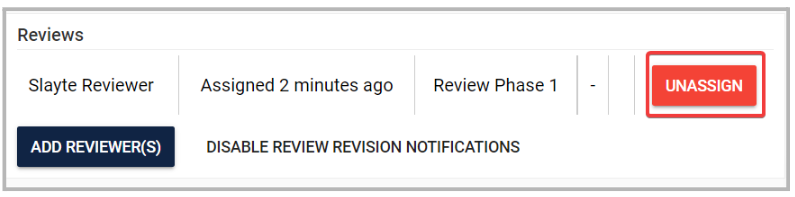
- Bulk: From the submissions tab, select all submissions by marking the checkbox on the left top corner or select as many as submissions you want, click “Bulk action” and from the popup menu select “Remove assign reviewers”
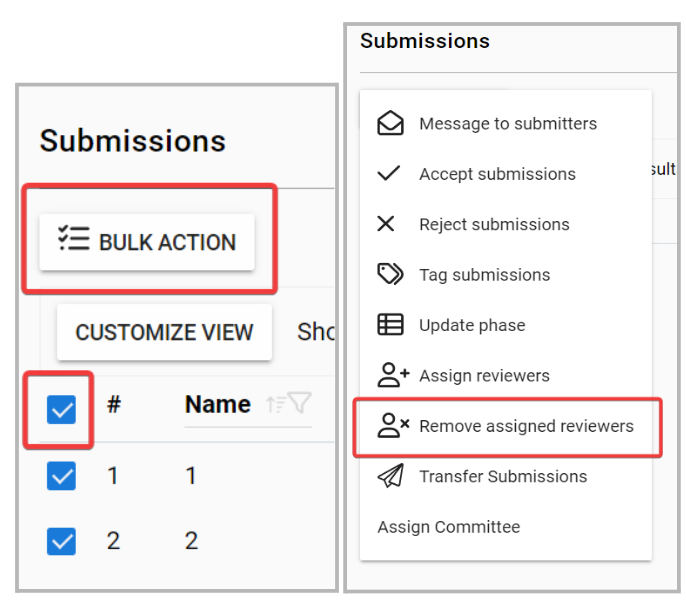
You can pre-view the reviewers and submissions previously selected, then click Unassign to complete the process.
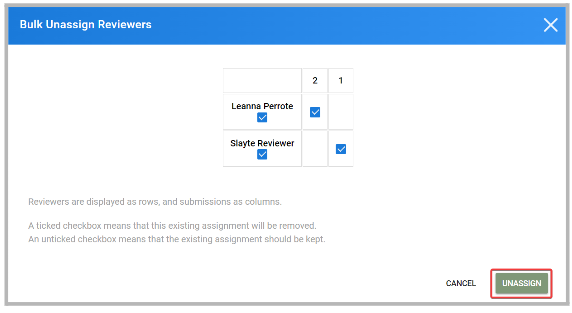
A ticked checkbox means that this existing assignment will be removed. An unticked checkbox means that the existing assignment should be kept.
Related Articles
Remove Reviewer Invite
From the desired call, click the Reviewers tab from the top bar Select some or all reviewers by checking the checkbox to left Click the Actions button Select Remove Reviewer Volunteer(s) Click Yes to complete the process Note: if the reviewer has ...Assign Reviewers
You can assign an individual reviewer or a reviewer group to evaluate submissions in your call. Reviewer assignments can be configured during the initial call creation or after the call is already live. You can choose to allocate reviewers ...Bulk Email Reviewers
Bulk-emailing reviewers helps you coordinate deadlines, share updated rubrics or policies, welcome new volunteers, and nudge only those with outstanding work, without spamming everyone. For example, two weeks before the deadline, you might email only ...Edit Your Assigned Sessions
As a Speaker, you can edit your sessions before they take place to fine-tune details. Note: This option is only available if enabled by the Administrator and may be restricted to certain fields. Steps to Edit Your Sessions: From the Home Page, ...Bulk Import Reviewers Invite
The Bulk Import Reviewers feature allows you to quickly invite multiple reviewers to a call without having to add them one by one. This is especially useful when you have a large review committee or when onboarding reviewers from an external list, ...