Manage End-Users Drafts Submissions
Some Submitters may complete their Submissions halfway and save the remainder as a Submission Draft. As an Administrator, you can view and manage a submitter's draft submissions.
If you would like to view the drafts that are currently pending in your Call:
- Go to the Call you would like to view pending drafts in
- Click on the Submissions tab. On the right top corner, click More to display all drafts
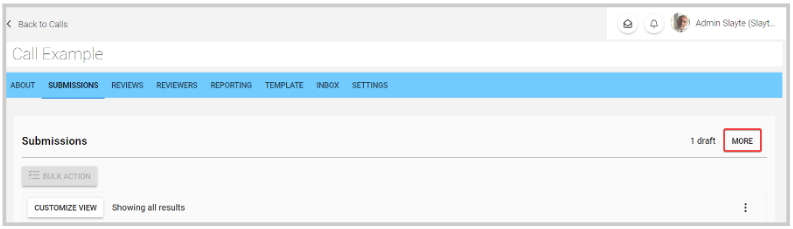
From there, you can see some information about the submissions such as the submitter's name/email, and the progress of the submission so far. As an administrator, you have the option to View/Edit, Delete or Send Message to these draft submitters

This will allow you to view the progress and edit/complete the submission on behalf of the submitter
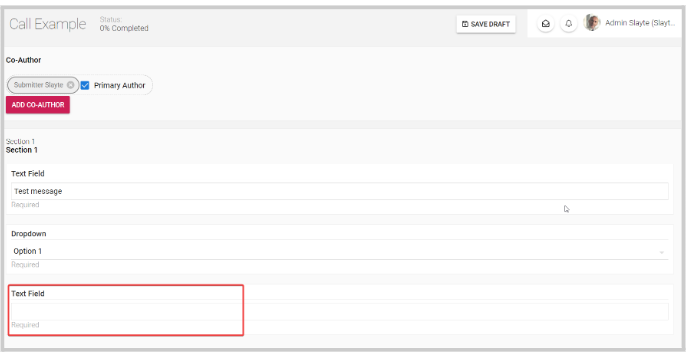
Once you complete all the blank fields, click 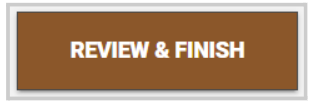
By clicking the Delete button, the Drafts will be immediately deleted.
You will be able to send a message to all or some submitters about their drafts. First, use the checkboxes to select which draft submitters you would like to send a message to, then once the message is created, click Send Message to
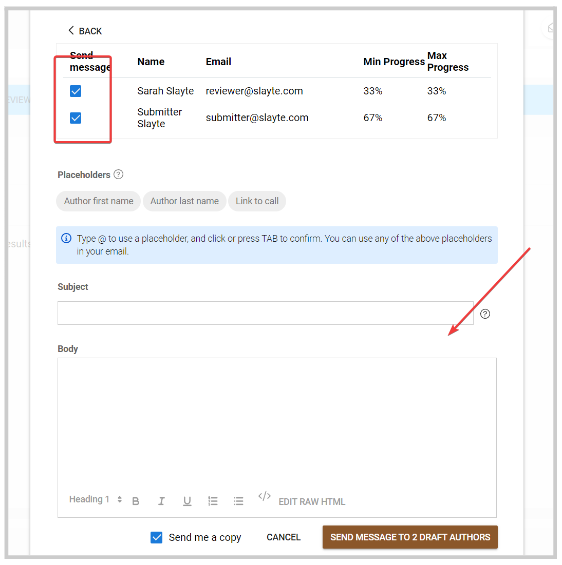
Related Articles
Manage User Permissions
In Slayte, user roles define what actions individuals can perform, helping you maintain a secure, well-organized system. Each role provides a specific set of permissions and responsibilities. This article outlines the available roles and explains how ...Mange Submissions Views
When managing submissions during a call, the default information and columns displayed might not include all the details you need. To address this, there is a feature that allows you to configure and save distinct views tailored to your preferences. ...Price setup for submissions
You can now collect payments directly within your Call for Submissions workflow. This feature allows you to require payment before a submission is received; perfect when there’s a registration or entry fee. Instead of sending users to an external ...Submissions Tab Functions
The Submissions tab displays all submitted and draft submissions. As an Administrator, you have several options to gather, export, manage, and view submission data. These options are available via the ellipsis button at the top-right corner: Export ...Enable Submissions Voting
Enabling voting lets you gather ratings for submissions collected on a specific call. Find the steps to follow below: From the desired call, go to the Settingstab Click Edit on the right-top corner Scroll down to locate the Voting Settings and check ...