Import Sessions from CSV
- From the desired event navigate to Sessions
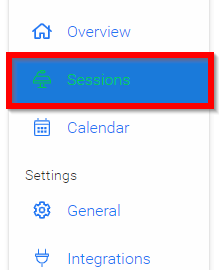
- Select the Import icon
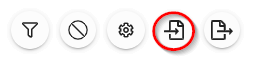
- Select Import Sessions from CSV
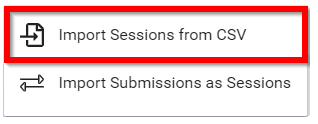
- Prepare file for import by selecting the Download import template (EACH TIME) to ensure that you have mapped all custom fields and categories prior to importing then select CONTINUE
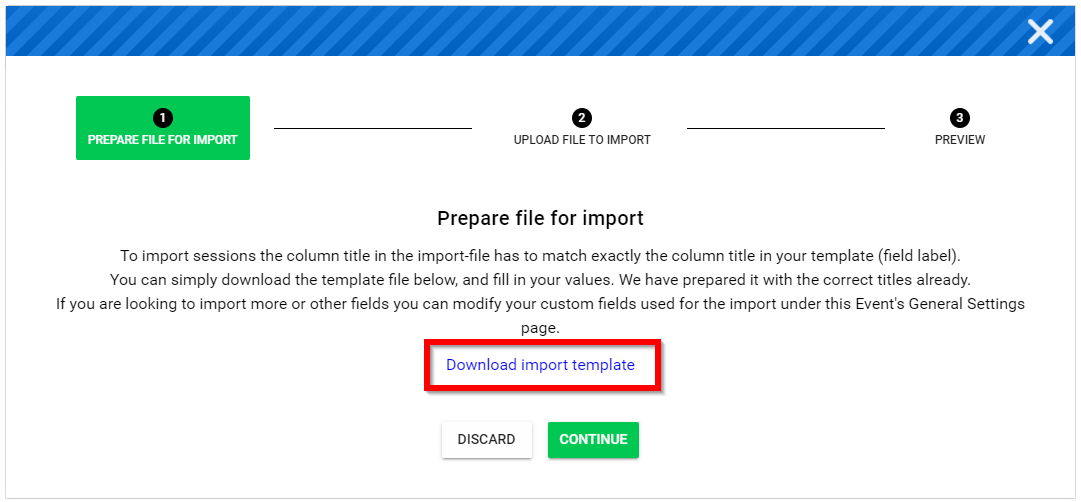
-
Upload the newest CSV file version of the import file then select continue
-
Preview the data
-
Select IMPORT
-
Select DISMISS on "Import started - Your import was started. You will receive an email confirmation in a few minutes. " acknowledgement
Related Articles
Add Polls and Q&A to your Event and Sessions
Within the Events, you have the option to set Q&A and polls by connecting it with conferences.io. This integration makes it simple for attendees to join the conversation, whether you place the link on a public event page or directly inside each ...Import Submissions via CSV
Go to Calls, and select the desired call Click the Submissions tab from the top bar Click the ellipsis button to the right, and select from the pop-up menu Import Submissions via CSV Select the Phase to import to. /*Optional. You can download a ...Export: Sessions to CSV
From the desired event navigate to Sessions Select the Export icon Select Export Optionthen Export: Sessions to CSV Select EXPORT to trigger an export of all sessions as rows with columns Select DISCARD on message "You will shortly receive an e-mail ...Import Companies in Bulk via CSV
When needed, you can create multiple companies at once to be part of your event as Exhibitors or Sponsors. Find the steps to follow below: Go to Events, and select the event tile From the left pane, click Companies Click Import Companies From CSV ...Import Event Sessions as Claimable Items
You can import some or all sessions from an event into your Education Program to be used as claimable items. Follow the steps below: Go to Educations and click the Claimable Items tab. Click the ellipsis button on the right, then select Import ...