Impexium Restrictions
Submission Restrictions
- Member Category – Only members with a certain category code can submit.
- Member Status – Choose “Yes” to allow only members, or “No” to allow non-members as well.
- Committee Position – Require users to have a specific position code in at least one committee.
- Region or Geographic Area – Limit submissions to a certain geographic region.
- Membership Type – Restrict submissions based on the user’s purchased membership type.
- Subscription – Similar to Member Status, but specifically limits access to subscribed users.
- Relationship Type – Allow only users who hold a particular relationship type to submit.
- User must have purchased – Restrict to users who have previously purchased a specific item.
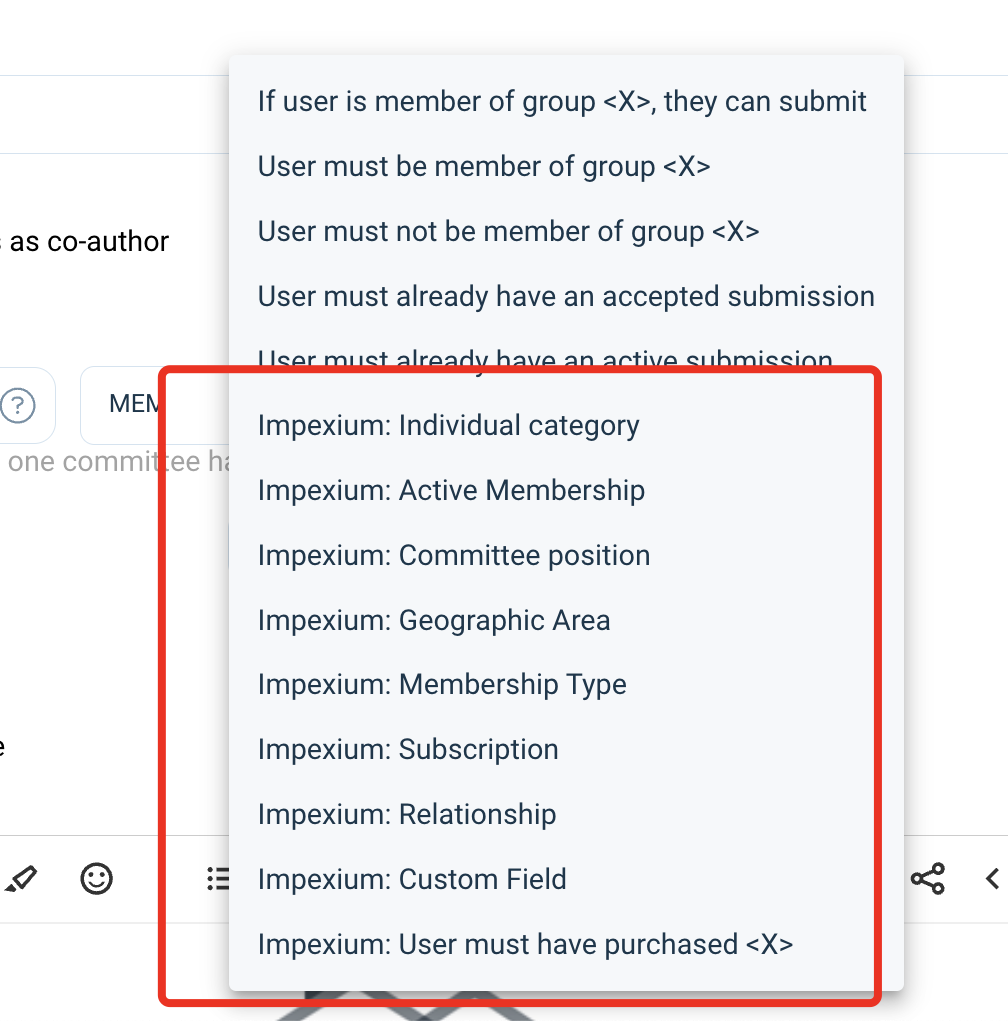
Call Restrictions
- Event Registration – Only users registered for a particular event can submit. A valid Event Code is required to proceed with a submission.
Related Articles
Impexium
Impexium integration streamlines conference management by connecting registration, attendees, agendas, speakers, and sponsors into a single, unified platform. By integrating with Impexium, Slayte reduces manual data entry and eliminates duplication; ...Who can Submit ? - Managing submission restrictions
Administrators can control who is allowed to submit to a call by configuring restrictions in the submission phase. These settings ensure that only users who meet specific criteria are able to access and complete submissions. Restriction Types When ...Impexium Log In
From the provided URL select REGISTER/LOG IN from the left corner of the page Click on the provided logo **//Please note, logos will vary. Enter in your email address and password that you use to sign in with Impexium then select LoginImpexium Log In
From the provided URL select REGISTER/LOG IN from the left corner of the page Click on the provided logo **//Please note, logos will vary. Enter in your email address and password that you use to sign in with Impexium then select LoginImpexium Log In
From the provided URL select REGISTER/LOG IN from the left corner of the page Click on the provided logo **//Please note, logos will vary. Enter in your email address and password that you use to sign in with Impexium then select Login