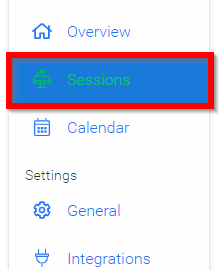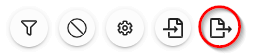Related Articles
Create a Session
In Slayte, sessions represent the individual presentations, panels, or activities that make up your event program. Admins can create and customize sessions to include descriptions, speakers, media, and other important details for attendees. Creating ...
Export/Link submissions to an Event from a Call
All the data gather via submissions on a Call, can be exported/linked to your event to be easily used to create sessions or sub-sessions. From the desired call, click the Submission tab from the top bar Click the ellipsis button on the right top ...
Export: Session Enrollment
From the desired event navigate to Sessions Select the Export icon Select Export Optionthen Export: Session Enrollment This will export the number of enrolled attendees for each session. Select EXPORT Select CLOSE on "Your export is being generated ...
Export: Session Book
From the desired event navigate to Sessions Select the Export icon Select Export Optionthen Export: Session Book Select from Available Fields section and drag and drop options into User Fields then select NEXT From the SESSION EXPORT select Available ...
Export Submission(s)
Navigate to the desired call Select the Submissions tab menu option Select the ellipses on the top right Click Export Select the export formatyou prefer (CSV or PDF) When selecting CSV, choose whether you would like to export the Submissions visible ...