Export: Session Enrollment
- From the desired event navigate to Sessions
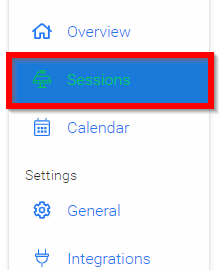
- Select the Export icon
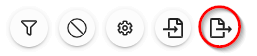
-
Select Export Optionthen Export: Session Enrollment This will export the number of enrolled attendees for each session.
-
Select EXPORT

-
Select CLOSE on "Your export is being generated and will be sent to your email shortly..."
-
Navigate to your email to download CSV report titled: Report: Session Enrollment
Related Articles
Export Session(s)
From the desired event navigate to Sessions Select the Export icon Select Export Option: Export: Sessions to CSV Export: Program Index Export: Participant Book Export: Session Book Export: Session EnrollmentCreate a Session
In Slayte, sessions represent the individual presentations, panels, or activities that make up your event program. Admins can create and customize sessions to include descriptions, speakers, media, and other important details for attendees. Creating ...Export: Session Book
From the desired event navigate to Sessions Select the Export icon Select Export Optionthen Export: Session Book Select from Available Fields section and drag and drop options into User Fields then select NEXT From the SESSION EXPORT select Available ...Export: Participant Book
From the desired event navigate to Sessions Select the Export icon Select Export Optionthen Export: Participant Book Select from Available Fields section and drag and drop options into User Fields then select NEXT From the Session EXPORT COLUMNS ...Export: Program Index
From the desired event navigate to Sessions Select the Export icon Select Export Optionthen Export: Program Index Select from Available Fields section and drag and drop options into User Fields then select NEXT From the Session Aggregation select ...