Export Attendees List
-
Go to Events, and click the event tile
-
From the left panel, click Attendees
-
Click the Export button on the top
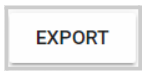
- On the pop-up window, click Export

- You will receive the following confirmation window
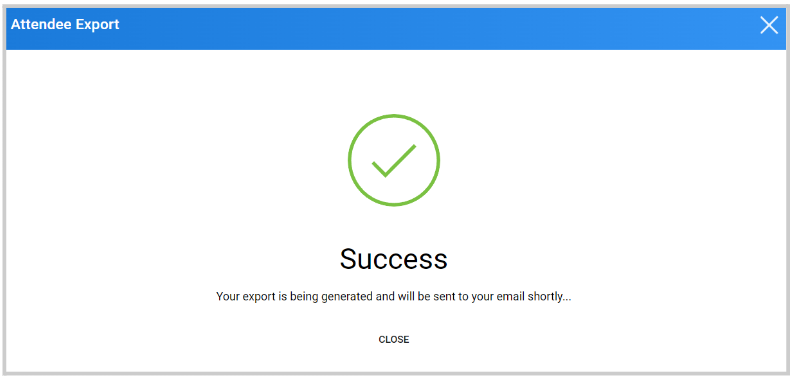
Note: at the moment, this report is only generated as a .CSV type of file.
Related Articles
Export Leads List
From the Company Portal select Leads Select EXPORT LEADS The report will auto download to your device as a .csv with the list of Name's and Email Address(es)Email Speakers or Attendees as Editor
From the desired event, click Editor Home Click View to the right of the Session Title Click Manage Session Speakers Click the Speaker's Tab to display the complete list. From here you can select some or all, and send a message by clicking the Send ...Bulk Email Attendees
As an Administrator, you can send bulk messages to attendees directly from within an event. This is useful for sharing reminders, updates, or important announcements with some or all attendees at once, without having to contact each person ...Export Reviews
Go to Calls, and select the call holding the reviews Click the Reviews tab from the top bar From here, you will see the list of all reviews to date including details such as: submission name and link, reviewer's name, review status, rating, when the ...Export: Session Enrollment
From the desired event navigate to Sessions Select the Export icon Select Export Optionthen Export: Session Enrollment This will export the number of enrolled attendees for each session. Select EXPORT Select CLOSE on "Your export is being generated ...