Event Backstage Communication
As an Administrator, you can access the backstage and public chat per session.
If a session has an unread message (Backstage or Public) will be displayed to the right of each session, where you can also see the list of speakers connecting to chat

To access the chat from a specific session, click View and the chat window will open from the right side for both Backstage and Public. Click Join Chat
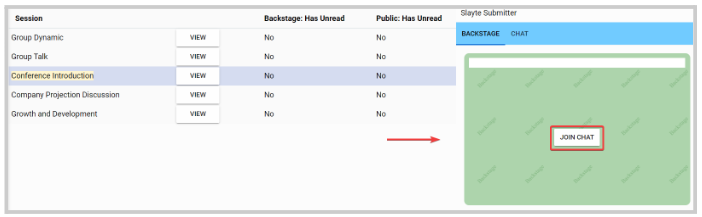
Within the chat window, you have the following functions available:
- View list of speakers (Top section, under session name)
- Add members
- Remove members
- Leave Chat
- Delete Chat
- Write a message
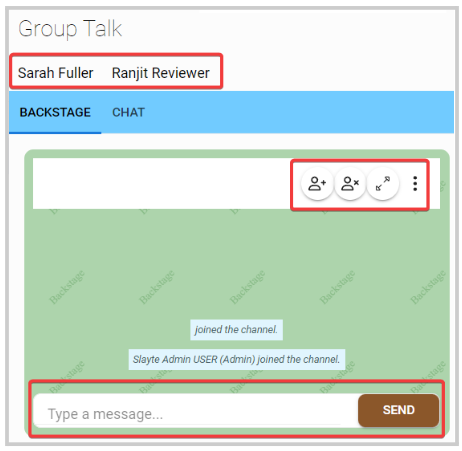
Related Articles
Enable/Disable Backstage Chat
You can communicate via chat with the event speakers, by enabling or disabling Backstage Chat Go to the desired event From the left panel, click Conference Scroll down to locate the Chat section From here, you can toggle ON/OFF Backstage Chat with ...Call Configuration: Communication Settings
Email notifications in Slayte keep participants informed about important events without requiring manual follow-up from administrators. For each call, administrators can decide whether submitters and reviewers receive emails instantly after an event ...Event's Activity Feed
The Activity Feed brings a social, community-driven space directly to the main page of your event. It serves as a central hub where attendees can post updates, share thoughts, and interact with each other in real time, making the event more dynamic ...Connect With Event Exhibitors & Sponsors
You can easily browse and contact any of the Exhibitors and Sponsors that have agreed to be part of the event. Follow the steps below: From the Home Page, go to Events and click the desired event tile Click Exhibit Hall or Sponsors from the left ...Marketing & Communication Settings
This page is for Super Administrators who need to configure outgoing emails for submitters, reviewers, and more. Step 1: Access Administration From the Home page, select Administration. Step 2: Go to Communication Settings Under Marketing & ...