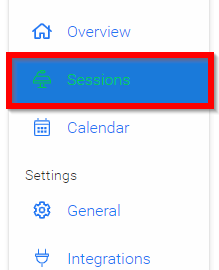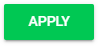Related Articles
Edit Session Details
Now that you have created an Event and added a few Sessions to it, you may want to Add or Remove a few more sessions or make changes to the sessions you have already scheduled. Making changes to previously created Sessions may be handy for any ...
Filter Session(s)
The Sessions List View can be modified, reordered and saved for later use. Once you are pleased with the list format you can save your current view by clicking Save View on the left-hand side of the page. The saved view will include any Filters or ...
Hide Session(s)
From the desired event navigate to select Conference The top section in Hidden sessions select EDIT From the list select which sessions will be hidden by clicking inside the check box next to the name of the session Select SAVE HIDDEN SESSIONS when ...
Create a Session
In Slayte, sessions represent the individual presentations, panels, or activities that make up your event program. Admins can create and customize sessions to include descriptions, speakers, media, and other important details for attendees. Creating ...
Understanding Session Format
The difference between a live and pre-recorded session is that live sessions happen in real time and have a unique, one-time result, while pre-recorded sessions are created with a video before the event is scheduled, and meant to be set on a ...