Hide Session(s)
- From the desired event navigate to select Conference
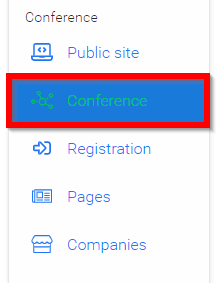
-
The top section in Hidden sessions select EDIT
-
From the list select which sessions will be hidden by clicking inside the check box next to the name of the session
-
Select SAVE HIDDEN SESSIONS when done
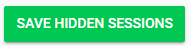
- You will be redirected to the Conference page to get the total number of hidden sessions
Related Articles
Export Session(s)
From the desired event navigate to Sessions Select the Export icon Select Export Option: Export: Sessions to CSV Export: Program Index Export: Participant Book Export: Session Book Export: Session EnrollmentFilter Session(s)
The Sessions List View can be modified, reordered and saved for later use. Once you are pleased with the list format you can save your current view by clicking Save View on the left-hand side of the page. The saved view will include any Filters or ...Import Submission(s) as Session(s)
From the desired event navigate to Sessions Select the Import icon Select Import Submissions as Sessions Select the desired call by typing in the name of the call then select from the drop down menu Select which submissions to import by selecting All ...Quick Search Session(s)
From the desired event navigate to Sessions In the Quick Search By Title type in keyword Wait a couple of seconds and the list of sessions will show all sessions with the keywordHide Site From Attendees
This will allow you to make changes to the company site and during the editing while the conference is live you may want/need to hide your site from attendees. Select Page Slide toggle to Edit Site Select the HIDE SITE FROM ATTENDEES button Dismiss ...