Edit Session Details
Now that you have created an Event and added a few Sessions to it, you may want to Add or Remove a few more sessions or make changes to the sessions you have already scheduled. Making changes to previously created Sessions may be handy for any last-minute adjustments to your event schedule.
-
From the desired event, navigate to the Sessionstab on the left
-
Click on the line item to open the Session Detail tab on the right side, to edit the details/contents of the session
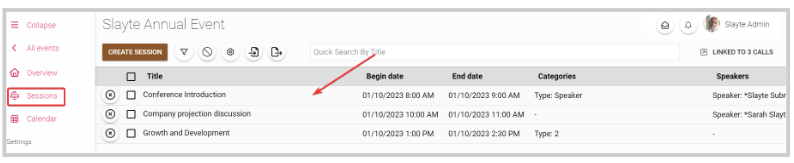
From the Session Details tab, you will be able to edit the following:
- Title
- Add or remove previously created Categories
- Session Description
- Add Attachments. Note the allowed attachment types are: Images, Animations, Videos, Audios, Microsoft Word, Microsoft Excel, PDF, Presentations, Text File.
- Session Type: Standard, Poster, or Panel
- Begin date/ End date
- Speakers. Here you can also assign the different speaker roles previously created in the event settings (Conference tab)
- Virtual - Add Stream / Video / Conference
- Attendance - Mark attended above threshold (duration)
- Fill in previously created custom fields. For more information on Custom fields, go here
- Select SAVE when ready

From the Session Details tab, you also have access to the following session information:
- Statistics: where will show the number of enrolled attendees for the specific session.
- Attendees: will display the list of enrolled attendees. From here you can also, send emails to some or all attendees and Export them.
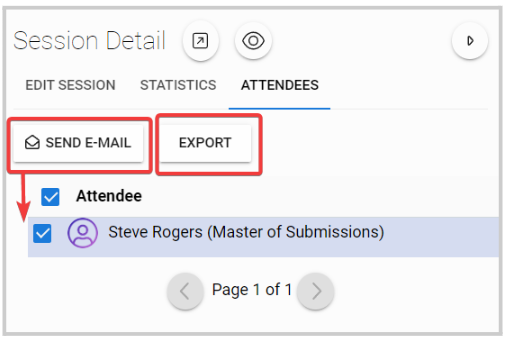
- Link a specific submission to a session

- Preview session as attendee

Related Articles
Edit Your Assigned Sessions
As a Speaker, you can edit your sessions before they take place to fine-tune details. Note: This option is only available if enabled by the Administrator and may be restricted to certain fields. Steps to Edit Your Sessions: From the Home Page, ...Create a Session
In Slayte, sessions represent the individual presentations, panels, or activities that make up your event program. Admins can create and customize sessions to include descriptions, speakers, media, and other important details for attendees. Creating ...Create Session Categories
Session categories allow administrators to create filters that help both admins and attendees quickly find relevant sessions. Categories are based on custom fields you define within a template (for example, Track, Session Type, or Session Format). ...Assign Speaker to Session
In Slayte, you can assign speakers to specific sessions so that attendees know who is presenting and what role each speaker has. Speakers can also be granted permission to edit their own sessions if needed. Follow the steps below to add and configure ...Edit Session Column(s)
From the desired event navigate to Sessions Select the Edit Columns icon In the Edit Columns modal you will be able to complete the following: Search and filter by fields Select what columns will be displayed in the table by selecting the blue ...