Edit a Submission
- From the home screen navigate to the Submissions page
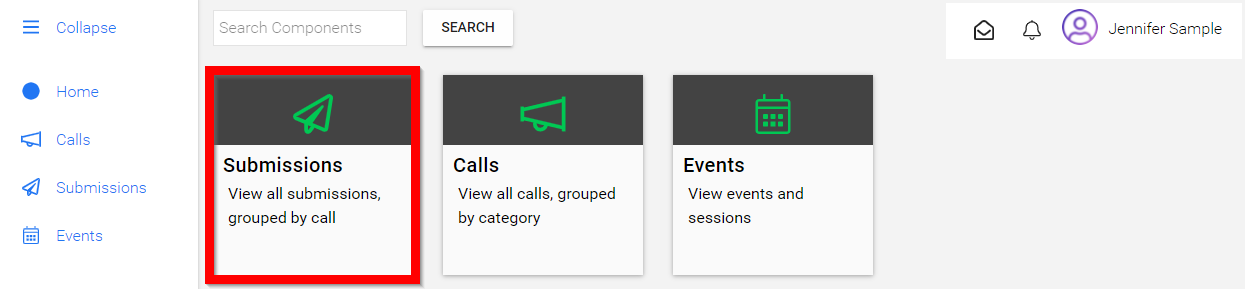
- Select the desired submission
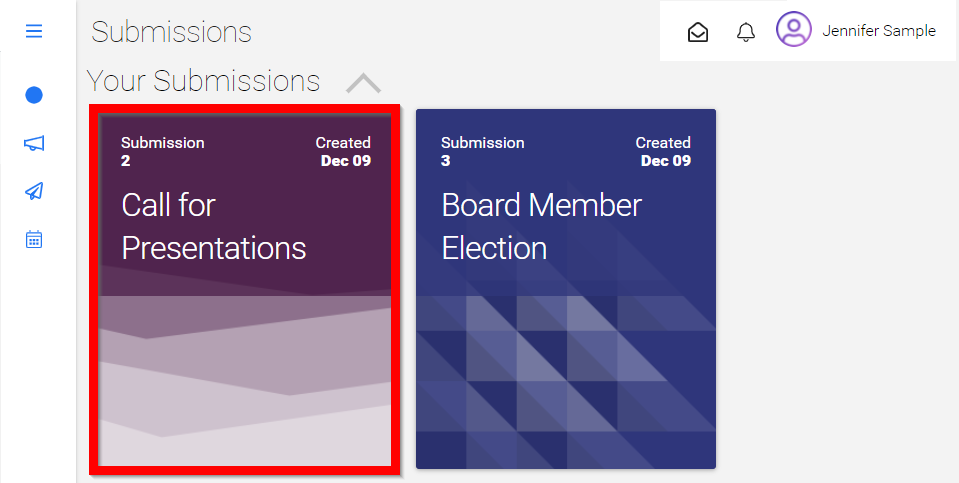
- From the Actions section, click Revise/Edit
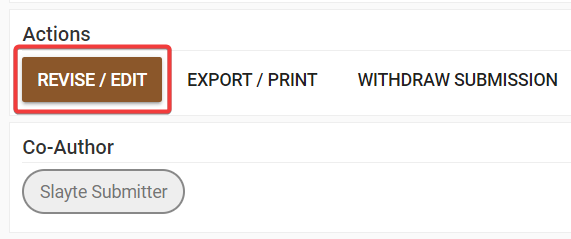
- Select Save after making necessary changes

*/Note: The ability to make one round of changes to your Submission must be enabled by your Call Administrator. If you do not see the option to Edit your Submission contact your Call Administrator directly.
Related Articles
Edit a Submitter's Submission
Making changes to submissions may be useful for fixing grammatical errors or adjusting previously submitted information. As an administrator, you can either make changes to the submission yourself or you can Allow Users to Edit Submissions. Navigate ...Edit Review(s) Based on Revised Submission
From the Home screen select Reviews Click Completed reviewsand click the submission tile to review. On the Reviewed section, an update notification will display And on top of the original review Click Revise/ Edit, make modifications as necessary and ...Edit Session Details
Now that you have created an Event and added a few Sessions to it, you may want to Add or Remove a few more sessions or make changes to the sessions you have already scheduled. Making changes to previously created Sessions may be handy for any ...Edit a Live-Form
Once you start receiving Submissions, editing a form can be important to fix grammatical errors and make additional changes as needed. Once you start receiving submissions, such modifications will make existing submissions invalid. This is why Slayte ...How to Edit an Application Review
On the Home page, navigate to the left panel and click Competitions, or select the Competition tile. Locate the competition under the relevant Category and click on the corresponding tile. Select the competition tile that contains the review you want ...