Create a Review Form
Reviews on Submissions can be collected when Reviewers fill in their responses on a Review Form (designed by you). Custom Review Forms can be built by adding Review Criteria and Criteria weights to calculate an overall Review Score. Review Scores provide a simple metric to compare Submissions with, helping to eliminate bias.
-
From the desired call, click the Template tab from the top bar
-
Click Edit next to the review phase
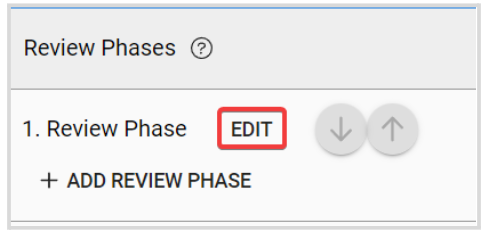
- You can select an existing form or click Create From to start from scratch

- From the review form editor view, you can add a review criteria either to a specific submission, a section, or to the submission form as a whole. Click Add Review Criteria
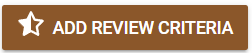
- Select a Review Field. You can also, decide if the field is Optional, if you will allow this field to be Visible to Submitters/ Authors, and its Weights and **Values.**Find more information on Review fields here
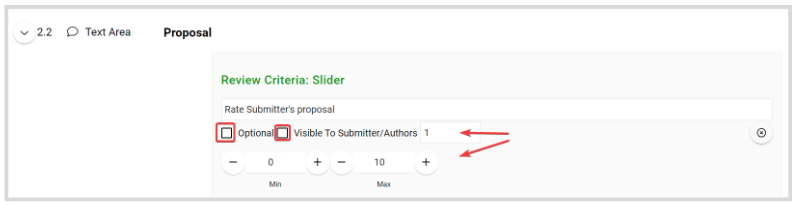
-
Once ready, click Save This Form
-
Then click Save in the right top corner
Related Articles
Create a Review Phase
This step is Optional. Once you have collected Submissions to your Call, you may want to review them to streamline the process of deciding which to Accept/Reject. The Review Phase covers the period where Reviewers will evaluate Submissions and ...Submission Form - Additional Forms
Use the Additional Form field type when you need someone other than the submitter, such as a reference, recommender, or outside reviewer, to fill in a separate form. The submitter will be prompted to enter the recipient's email address, and the ...Edit a Live-Form
Once you start receiving Submissions, editing a form can be important to fix grammatical errors and make additional changes as needed. Once you start receiving submissions, such modifications will make existing submissions invalid. This is why Slayte ...Create a Competition
From the Home page, click Competitions. Click + Create Competition. Click Settings at the top. This takes you to the competition’s configuration page where you can set: General Settings Application Notifications General Settings Link for this ...How to create a Call?
Slayte's Calls feature allows you to collect information from users, or Submitters, for a variety of purposes. For example, you can use Calls to gather articles, proposals, or papers for an event or publication. Once submissions are received, they ...