Bulk Move Performances to Another Group
-
From the Home page, click Competitions.
-
Select the desired competition, then click View.
-
In the Performances tab, locate the Performance Group you want to manage and click View.

Note: If performance groups are disabled in this competition, you will go directly to the performances list.
-
Select some or all performances by clicking the checkbox next to each one.
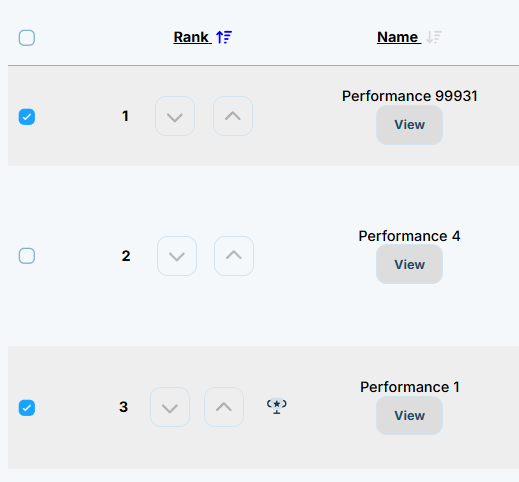
- With your performances selected, the Bulk Action button becomes available. Click it and select Move to Another Group.
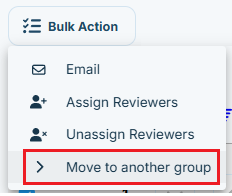
-
Choose the desired group from the dropdown and click Save.
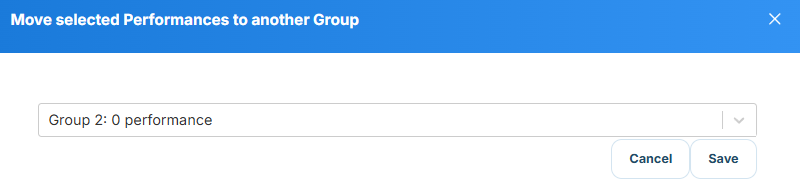
Related Articles
Delete a Performance Group
Go to Competitions, then click the desired Competition. In the Performances tab, find the group you want to delete and click View. Click Settings. Scroll to the Delete this performance group section and choose Delete Performance Group. From the ...
Re-assign Performances
As an Administrator, you can bulk Reset or Reassign all performances based on the configured assignment mechanism. This is helpful when manual assignments are no longer valid, or when judge assignments have changed. Before proceeding with the ...
Submissions Bulk Actions
When managing submissions, you have available several functions that can be performed in bulk to minimize time and effort. From the Submissions tab, you can select some or all submissions to work with. Once selected, the Bulk Action button will be ...
How to Sort Performances
From within a Performance Group, you can quickly sort them by Rank, Name, and Participants ascendant descendant or vice versa. Go to the desired Competition, and click View In the Performances tab, click View next to the group holding the ...
Bulk Assign/Unassigned Judges
From the Home page, click Competitions. Select the desired competition, then click View. On the Performances tab, find the Performance Group and click View. Note: If the competition doesn’t use performance groups, you’ll go directly to the list of ...